How Do You Use a VNA?
September 14, 2023Introduction
To answer this question, we should ask a different question first: What problem am I trying to solve and what information do I need to solve it?
Your task may be to evaluate the performance of an RF filter or an RF amplifier, or maybe you need to determine the health of a transmission line which is buried underground or feeding an antenna at the top of a tower. Each of these tasks may be accomplished with a Vector Network Analyzer (VNA), but the settings will be different for each. Let’s look at some of these applications.
Measuring a Filter
Any measurement for a project should be documented properly. In your Engineering logbook, record the following:
- Purpose of the test
- Date and location of the test
- Test environment and conditions
- Model number and type of test equipment used to make the measurement
- Setup diagram or picture
- Notes or comments about the measurement
- Any observed anomalies
- Chart of results or location of data
- Comparison to expected or simulated results
Next, power on the VNA and allow it to warm up for 30 minutes. Connect it to the computer via USB and connect test cables to Ports 1 and 2 of the VNA, tightening with a torque wrench. Run the User Interface (UI) software. It will default to a full frequency sweep and display S11 log magnitude. To verify the test cables, attach a mechanical calibration load to the end of the Port 1 cable using a torque wrench and then gently move it about. The S11 measurement should show a reasonably low value, such as -20 dB as in Figure 1, and the trace should not jump around with cable movement.
Move the calibration load to the end of the Port 2 cable and change the measurement to S22 by clicking on S11 at the top left of the screen and choosing it from the pull-down menu. Move the cable about gently and ensure there is no significant change in the S22 measurement.

Figure 1- Measurement of a Calibration Load for Test Cable Verification
If there is any significant change in the S11 or S22 measurement, the offending cable should be discarded and replaced. In a production test environment, this verification should be performed at the beginning of each shift.
Next, attach the test cables to the filter to be measured. Using the menu on the right-hand side of the UI, set the number of traces to 2— Display/Num of Traces [2]. Trace 2 will automatically default to S21, which is desired. Observe the measurement of the filter on the screen and set the start and stop frequencies to cover the range of interest. Increase the number of points as desired for more resolution. If the noise floor needs to be lower to measure a deep stopband, decrease the IF bandwidth and increase the stimulus output level to maximum. Change the scale of the S21 measurement to see a stopband less than 100 dB at the same time as the insertion loss if necessary.
Detach the filter from the cables from the Device Under Test (DUT) and perform calibration. From the calibration menu, choose the desired Cal Kit. Perform calibration, choosing full 2-port SOLT calibration for best accuracy. If an Automatic Calibration Module (ACM) is available, use that instead, as it will produce a superior calibration compared to a mechanical kit and will ensure the best accuracy. See [1] for more details on calibration.
When calibration is complete, reattach the filter and make the desired measurements.

Figure 2- Filter Measurement
The Bandwidth Search feature from the Marker Math menu was turned on for the S21 measurement, so all important filter statistics are visible. Markers 2 and 3 show stopband performance better than 110 dB, and the return loss is also better than 20 dB from 3.87 to 4.10 GHz on the S11 trace. Record the results of the measurement in your logbook.
Measuring an Amplifier
Set the start and stop frequencies, as well as the number of points appropriate for the measurement and perform full 2-port calibration. Next, reduce the VNA stimulus power such that the output level from the amplifier is around 0 dBm. Allowing the level to exceed this may result in receiver compression and the measurement results will be inaccurate. The VNA calibration will still be accurate after the power change. Set the number of traces to 4, measuring S11, S12, S21, and S22, and allocate them in a quad configuration as in Figure 3. Add markers as needed.

Figure 3- Amplifier Measurement
The four measurements –S11, S12, S21, and S22— depict input return loss, reverse isolation, gain, and output match: all important characteristics of an amplifier.
You can perform a power sweep measurement at a single frequency. This is convenient to measure 1 dB compression, P1dB. If the compression level is higher than 0 dBm, pad the output of the amplifier. The procedure for this and other amplifier measurements is outlined in more detail in [2].
Measuring an Antenna and Feedline
For preventative maintenance, measure the return loss of a transmit or receive antenna mounted on a tower. The antenna can be 100 feet or more above the ground, so it is more desirable to evaluate from the safety of the ground. First, measure the return loss of the tower mounted antenna by measuring S11 at the beginning of the cable feedline. Connect VNA Port-1 to the feedline directly or through a good quality test cable connected to it. Calibrating the VNA is not strictly necessary, as it has been calibrated to the output connector by the factory and, as long as the test cable has good return loss, it needn’t be calibrated out.
Antenna return loss should be measured in the operating bandwidth and compared to allowed operating parameters for the site. Figure 4 shows the measurement of return loss and VSWR of a UHF Yagi antenna. A limit line was set on the VSWR chart to check for a worst case of 1.7:1. Return loss and VSWR are simply different ways of portraying the same reflection information, but VSWR—Voltage Standing Wave Ratio— is commonly used for antenna measurement.

Figure 4- UHF Antenna Verification
Note that a lossy feedline will artificially improve the VSWR measurement, since some of the reflection is dissipated as heat and not captured by the VNA.
To analyze the feedline itself, set the VNA measurement range as broad as possible with many measurement points—around eight to ten thousand. As an example, for an S5180B 18 GHz VNA, set the start frequency to 2 MHz and the stop to 18 GHz. Set the number of points to 9,000. To be able to measure return loss or characteristic impedance of the feedline vs distance, use the Lowpass Step Time Domain analysis mode. Lowpass mode requires that each measurement point be harmonically relate — in this case, 2, 4, 6, 8…. 18,000 MHz. The start frequency was chosen to be the stop frequency divided by the number of points. A 1 MHz start frequency and 18,000 points would also work, but the sweep would be much slower.
From the main menu, navigate to Analysis>Time Domain. Turn Time Domain on by clicking the button. Set the units to “Feet”. Set the Reflection Type to “One Way”. Click Cable Correction and enter the velocity factor of the cable or select your cable from the Select Cable menu. Make sure that Cable Correction is ON. Return to the previous menu and set the Start and Stop to sensible distances, setting the “Type” to Lowpass Step. Note that the Lowpass Step and Impulse modes require the broadband setup described above. If Time Domain measurements must be made through a bandpass filter, use the bandpass mode and set start and stop frequencies within the passband. Time Domain resolution will be reduced, and it will not be possible to measure return loss or characteristic impedance vs distance, only impulses which represent changes in either measurement.
With the measurement set to S11 Log Mag, you should now see a plot of return loss vs distance along the cable. The return loss shown is the differential reflection of each tiny time slice of cable. The time resolution for an 18 GHz measurement is 1/[2*(Fstop-Fstart)] or 27.8 pS per point. For 9,000 points, that is 250 nS maximum range. If the velocity factor of the cable is 0.9, that equates to a maximum measurement distance of 221.5 feet. If more distance is needed, change the start frequency to 1 MHz and the number of points to 18,000 and the maximum distance will double to 443 feet.
In Figure 5, a 3.75-foot cable is analyzed over its length. The return loss bump due to the mismatch of the cable connector is clearly visible at the beginning. The cable is open on the other end, so the return loss goes to zero as expected. If this were a long cable run for a tower mounted antenna, it would be possible to see return loss degradation near the antenna due to water ingress if it exists. This is a common problem for outdoor antennas and is easily detected in the Time Domain mode.

Figure 5- Time Domain, Return Loss vs Distance in Feet
From the main menu, navigate to Analysis>Conversion and set Conversion to ON. Then, change Log Mat to Lin Mag from the trace type in the upper left corner of the screen. Click on the 0.100 U right after Lin Mag and set it to 5 for 5 ohms per division. Click on the 0.000 U after the slash and change it to 50 to set the reference to 50 ohms. You should now see the characteristic impedance of the cable vs distance. Water ingress would drastically increase the dielectric constant and result in a much lower characteristic impedance near the antenna.

Figure 6- Characteristic Impedance vs Distance in Feet
The Time Domain setup as described here is somewhat complicated, but there are a number of resources on the Copper Mountain Technologies (CMT) website to help explain it. See references [3], [4], and [5].
Conclusion
We examined three use cases for Vector Network Analyzer measurement, which should help a new user understand the basics of VNA measurement. The Time Domain measurement, a feature which comes standard on all CMT VNAs except for the M series, is not exactly a basic measurement, but it was included here because of its importance for feedline evaluation.
References
[1] Brian Walker, “VNA Calibration Theory Introduction”, https://coppermountaintech.com/an-introduction-to-vna-calibration-theory/
[2] Brian Walker, “Amplifier Measurements”, https://coppermountaintech.com/amplifier-measurements/
[3] Video, “Time Domain Analysis with a VNA”, https://coppermountaintech.com/video/time-domain-analysis-with-a-vna/
[4] Video, “Time Domain Reflectometry Measurements with a Vector Network Analyzer”, https://coppermountaintech.com/video/time-domain-reflectometry-measurements-with-a-vector-network-analyzer/
[5] “Time Domain Analysis with a CMT VNA”, https://coppermountaintech.com/time-domain-analysis-with-copper-mountain-technologies-vector-network-analyzers/