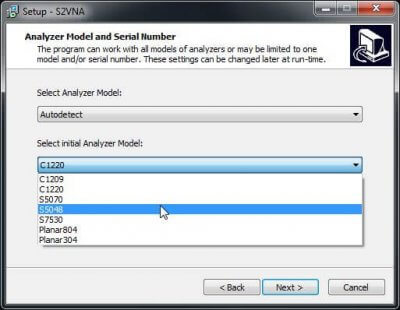Download Demo VNA Software
One of the easiest ways to get to know Copper Mountain Technologies’ VNAs is to explore the instruments directly. That is made even easier when you download free demo VNA software below. All our VNA applications contain built-in emulator modes for each supported instrument, which can be enabled during the initial s/w installation (see below) or turned on and off in the System>Misc Setup menu.

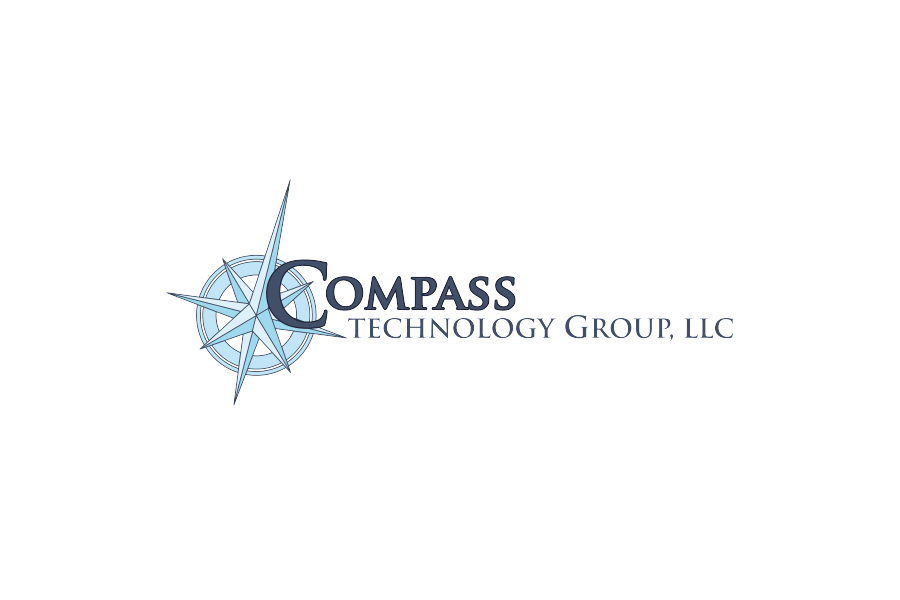





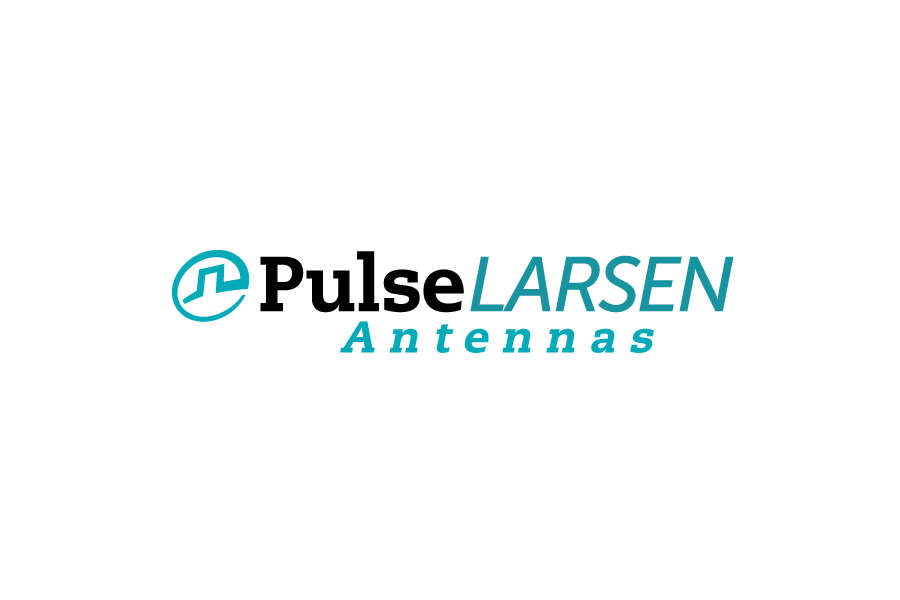

Download free VNA software and install it on as many computers as needed which allows multiple users to share the same measurement module, while storing measurement data on each individual PC. The R, TR, S2, and S4 VNA software can run on both Windows and Linux operating systems. CMT VNA runs natively on Windows, Linux, and ARM-based systems. The PXIe_S2 software can run on Windows operating systems only. To download previously released versions of the VNA software click here. CMT analyzers include one of the six software applications:
CMT VNA Software Download
A simplified, intuitive interface. Cross-platform support for Windows, Debian Linux, and ARM-based systems are some of the features users can expect with Copper Mountain VNAs that run on our latest software: CMT VNA.
Currently compatible with our reflectometers, including R60 and R140B 1-port VNAs, as well as VTR models.
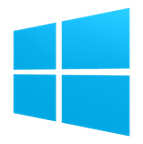

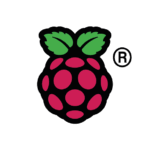
Last Release: Version 1.4.0 01-13-2026
Last Release: Version 1.4.0 01-13-2026
Last Release: Version 1.4.0 01-13-2026
Compatible with 2-Port, 2-Path Compact & Cobalt VNAs
Latest Windows Release 09-30-25 (Version 25.3.3)
Latest Linux Release 03-11-25 (Version 25.1.2)
Compatible with PXIe-S5090
Latest Windows Release 05-30-23 (Version 24.1.6)
Compatible with 4-Port Compact and Cobalt VNAs
Latest Windows Release 02-18-25 (Version 25.1.2)
Latest Linux Release 03-11-25 (Version 25.1.2)
Programming
We maintain examples for all the most popular automation programming languages, including MATLAB, Python, C++, and Visual Basic (Excel).
Plug-ins
All Copper Mountain Technologies VNAs include support for executable software add-on modules called plug-ins.
Legacy Software
Legacy VNA software remains viable for the products indicated, however we recommend transitioning these products to CMT VNA software to ensure access to long-term functionality and fixes from new releases.
Compatible with 1-Port VNAs purchased
Latest Windows Release 10-07-24 (Version 24.3.3)
Latest Linux Release 03-11-25 (Version 25.1.0)
Compatible with TR1300/1 VNAs
Latest Windows Release 05-23-24 (Version 24.2.2)
Latest Linux Release 03-11-25 (Version 25.1.0)
Enabling Software Demo Mode (CMT VNA)
When downloading CMT VNA, Demo mode is automatically enabled.
To access Demo mode settings, navigate to Settings and click on the Demo tab under VNA Devices. Then, choose an instrument to emulate from the list, or connect an instrument to switch to measurement mode.
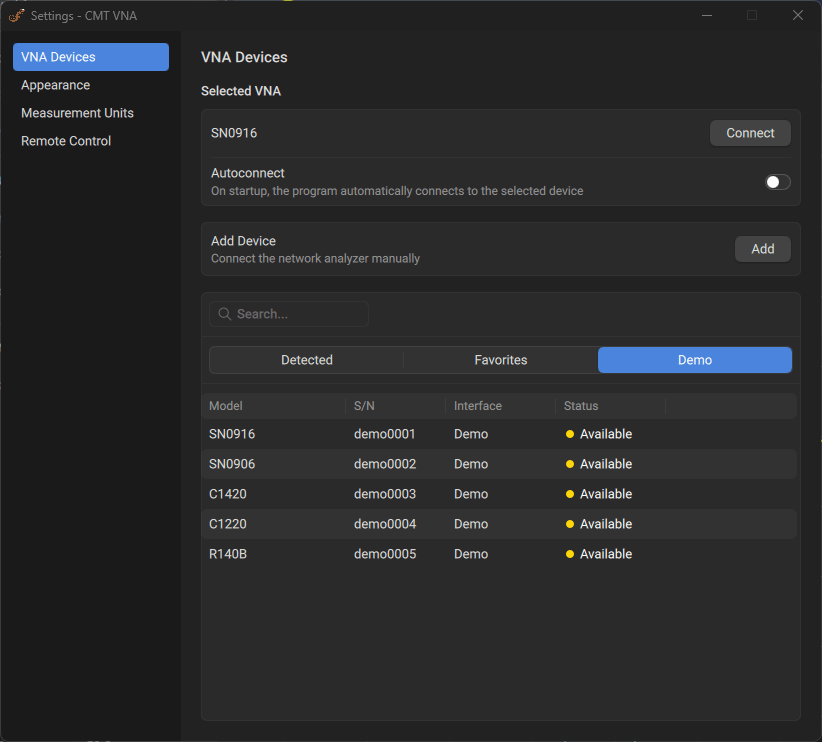
Enabling Software Demo Mode (Legacy)
During installation, just tick the box for Enable Demo Mode:
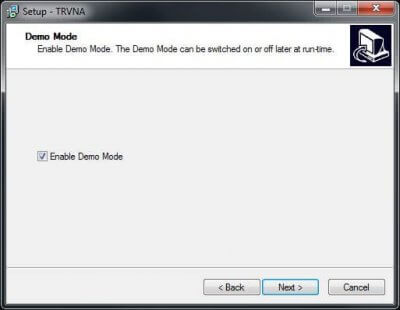
You can also select which of the supported instruments should be emulated:
The demo mode setting and instrument selection can always be changed after installation. Navigate to System > Misc Setup and choose a preferred VNA model, or use this menu to disable Demo mode. Upon re-launch, the selected settings will be applied.
Demo mode is a great way to explore the VNA’s software capability and organization. However, for assessing VNA measurement performance, we recognize there’s no substitute for a hands-on evaluation. We encourage you to request a Demo instrument evaluation! Please reach out to us today.
And should you have any questions about Demo mode, or if we can help further in any way, please let us know!