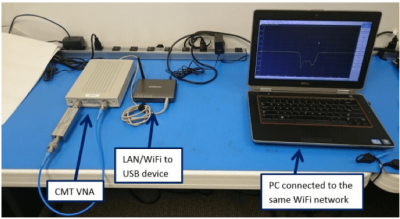
Automation via Wireless (or Ethernet) USB Sharing Hubs
April 18, 2018Introduction
There are several ways to control Copper Mountain Technologies’ VNAs. In the simplest and most typical configuration, users directly control the VNA or write automation programs that execute on the same PC which is running the CMT VNA software application. The PC must be located within a USB cable’s reach of the VNA, or within several cables’ reach if daisy chained together. There are several other approaches to control CMT VNAs remotely; pros and cons of these are found in the table at the end of this note.
DCOM automation uses the built-in Windows capability for automation via a networked PC, but requires extensive security and authentication settings, both on the local and remote PCs and in managed network switches, in order to work. DCOM is best for a small network where the test equipment user has complete control over, and expert knowledge of, Windows and network security settings.
Alternatively, a PC can be situated next to the VNA and send commands to that PC using a socket server via Ethernet. This configuration allows for automation from an arbitrarily remote location, but the caveat that a PC be co-located with the analyzer presents further challenges in some environments.
Also, you can use remote desktop to control the PC sitting next to the VNA from another PC. There are many software products available for this kind of application, such as Windows Remote Desktop Connection, TightVNC, TeamViewer, etc.
This application note will discuss yet another method of remote automation: using a LAN/WiFi to USB conversion device to control the CMT VNA remotely. Such a device can reach beyond the length limitation of a USB cable, which is about 5 meters, to the limit of the Wi-Fi or LAN network coverage. It’s a good solution for network-based automation when situating a PC near the VNA is impractical or undesirable. For example, this method may prove useful for various remote monitoring applications, such as EMI/EMC testing, antenna testing, and satellite systems where the VNA needs to be placed at a different location within the same facility, but away from a host PC or Laptop.
Please note that many LAN/Wi-Fi-to-USB devices will not work with CMT VNAs as they may only support USB mass storage and other popular consumer electronics USB profiles. The device we are using here is GUWIP204 from IOGEAR, which has been tested and confirmed to be working with CMT instruments.
Hardware connection
The following elements are used in the test setup as described:
- CMT VNA
- GUWIP204 Wireless USB hub from IOGEAR
- Wi-Fi or Ethernet router
- PC running CMT software
The S5048 VNA is connected by USB to the hub, which in turn is connected to a PC running the S5048.
Both IP connections can be made wirelessly or via a wired LAN connection.

This is the test system as assembled in a laboratory for testing. The S5048 is testing a bandpass filter. The laptop connects to the WiFI network and communicates with the LAN/WiFI to USB device, which in turn maps commands to and returns results from the S5048.

Setup Procedure
- Set up the wireless USB hub following the product manual from IOGEAR (http://www.iogear.com/product/GUWIP204/)
- Physically connect the CMT VNA to wireless USB hub, and confirm the connection through software running on PC.
- Start the Copper Mountain Technologies VNA software on the PC.
- Click “Connect” in IOGEAR software to connect the VNA to PC.
- Confirm the connection through CMT VNA software. The connection is good when the lower right corner of CMT VNA says Ready.
Note: Sometimes you need to click the Connect on IOGEAR once more in order to build the connection successfully.
- Now you are ready to control the VNA using the CMT software as you normally do.
- When finished, to remove the connection, first close the VNA software to exit the CMT VNA software and disconnect the VNA.
- After closing the VNA software, click “Disconnect” on the IOGEAR software to disconnect the VNA.
Note: Not following the order of disconnection strictly may crash the driver or cause Windows system instabilities.
Conclusion
Connecting to the VNA through a simple LAN/WiFi to USB device provides another possibility to control the CMT VNA remotely. The use of a USB hub is the good solution for remotely controlling USB devices over a local Ethernet connection or WLAN network environment without the PC sitting near to the instrument. But not all wireless USB hub support the VNA’s serial connection interface. GUWIP204 from IOGEAR has been tested and confirmed to work with CMT VNA.
If you have any further questions regarding the controlling CMT VNAs via a LAN/WiFi to USB device or in any other manner, please feel free to email support@coppermountaintech.com for further assistance.