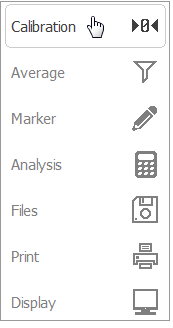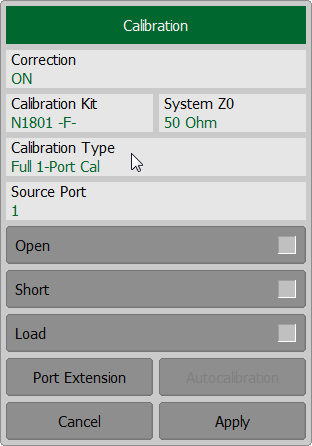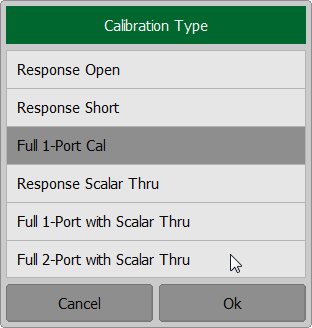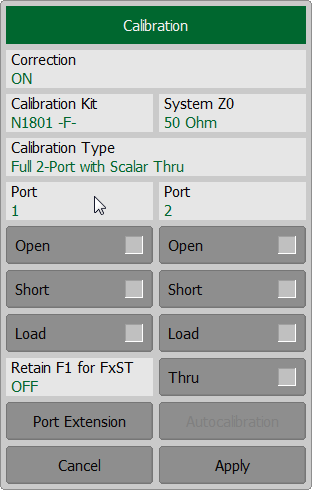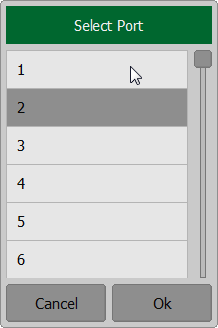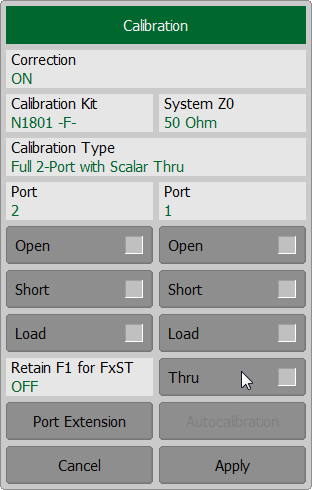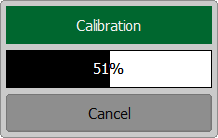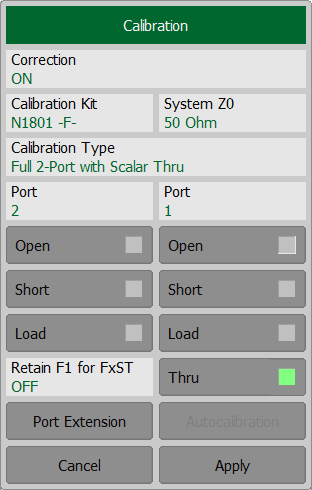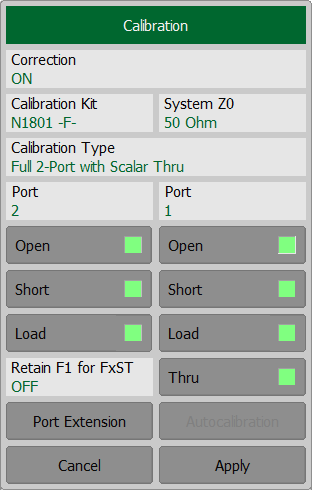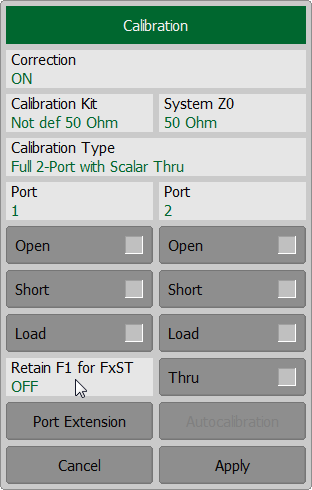note |
This section is available for RNVNA only. |
A full two-port calibration with scalar thru involves seven connections of standards. This calibration combines two one-port calibrations for each test port with measurement of a THRU standard in both directions (See figure below). An optional isolation calibration can be performed by measurement of two LOAD standards connected to both test ports of the Analyzer.
note |
For isolation calibration, set a narrow IF bandwidth and firmly attach the cables. |
Full two-port calibration with scalar thru allows for correction of all the twelve error terms of a two-port error model: Ed1, Ed2, Es1, Es2, Er1, Er2, Et1, Et2, El1, El2, Ex1, Ex2 (correction of Ex1, Ex2 can be omitted).
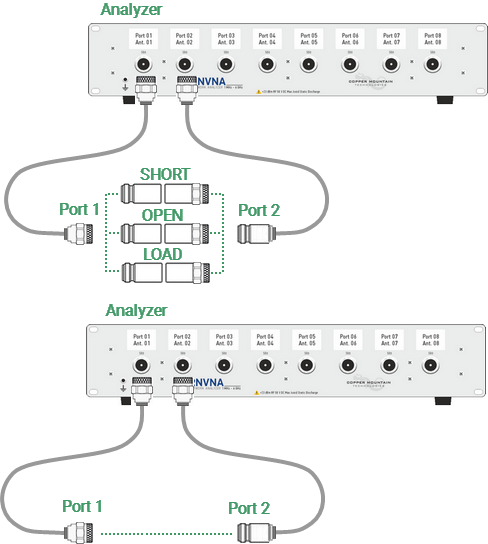
Full two-port calibration with scalar thru
Before starting calibration perform the following settings: select active channel, set the parameters of the channel (frequency range, IF bandwidth, etc.), and select the calibration kit.
To perform full two-port calibration with scalar thru (F2ST), use the softkey Calibration in the left menu bar. Then click on the Calibration Type field. In the dialog Calibration Type select Full 2-Port with Scalar Thru. Complete the setting by clicking Ok.
In the Calibration dialog, assign a port pair, clicking on the Port fields. Then select port in the Select Port dialog.
Connect the analyzers ports by THRU standard. Press the softkey Thru and wait until the measurement is complete. During the measurement, a pop-up window will appear in the channel window. It will have Calibration label and will indicate the progress of the measurement. On completion of the measurement, the left part of the Thru softkey will be color highlighted.
Connect OPEN, SHORT, LOAD standards to the port in any order. Perform measurements, pressing the softkeys Open, Short or Load respectively. During the measurement, a pop-up window will appear in the channel window. It will have Calibration label and will indicate the progress of the measurement. On completion of the measurement, the left part of the corresponding softkey will be color highlighted. Repeat the measurements for another port.
To complete the calibration procedure, click Apply. To clear the measurement results of the standard, click Cancel. This softkey does not cancel the current calibration. To disable the current calibration, turn off the error correction function (See Error Correction Disabling). |
Simplified Full N-Port Calibration with Scalar Thru (with Calculated Correction Coefficients)
If full N-port calibration with scalar Thru calibrations are performed between the selected common port and other measurement ports, the software calculates the missing calibration coefficients between these ports. This calibration is called MATH (see figure below). While this derived correction is less accurate than full two-port calibration with scalar Thru (F2ST) between all the ports pair, it does help reduce error terms.
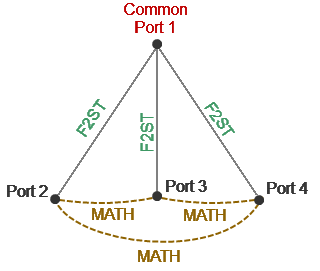
Simplified Full Two-Port Calibration with Scalar Thru (for 4 port)
To perform simplified full two-port calibration with scalar thru (MATH), use the softkey Calibration in the left menu bar. Then click on the Calibration Type field. In the dialog Calibration Type select Full 2-Port with Scalar Thru. Complete the setting by clicking Ok.
If it is necessary to save a full one-port calibration for a common port (Source Port), turn on Retain F1 for FxST in the Calibration window.
In the Calibration dialog, assign a port pair, clicking on the Port fields. Then select port in the Select Port dialog. Perform full two-port calibration with scalar thru (F2ST) between the selected port pair. Select the following port pair (with the same common port) and perform full two-port calibration with scalar thru (F2ST) between the selected port pair, and etc. To complete the calibration procedure, click Apply. For calibrated ports status [F2ST] is displayed in the trace status field, for the calculated calibration coefficients status [MATH] is indicated in the trace status field. To clear the measurement results of the standard, click Cancel. This softkey does not cancel the current calibration. To disable the current calibration, turn off the error correction function (See Error Correction Disabling). |
note |
The calibration status can be checked in channel status bar (See General error correction status table) or in trace status field (See Trace error correction status table). |