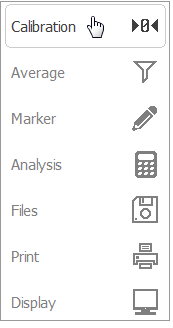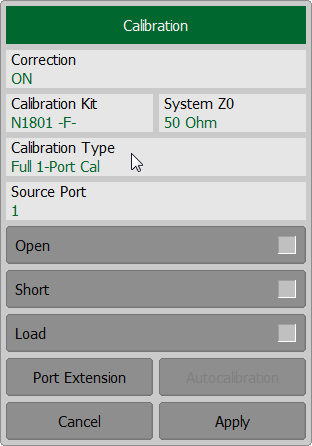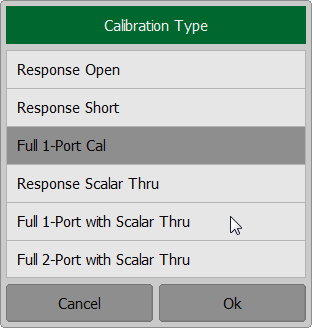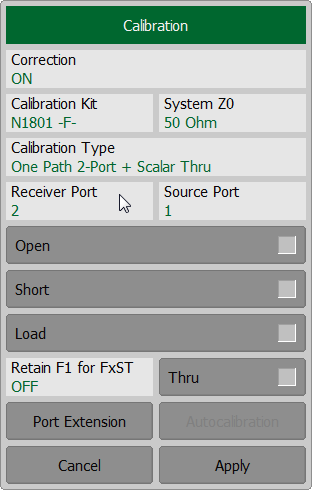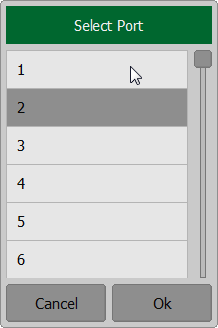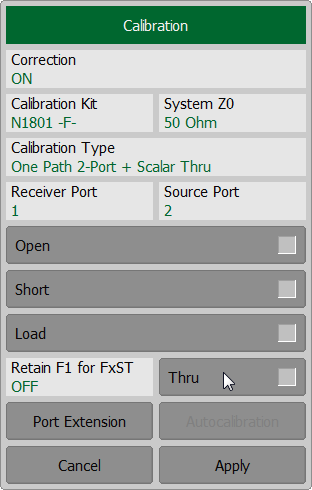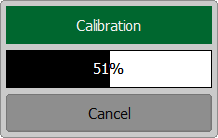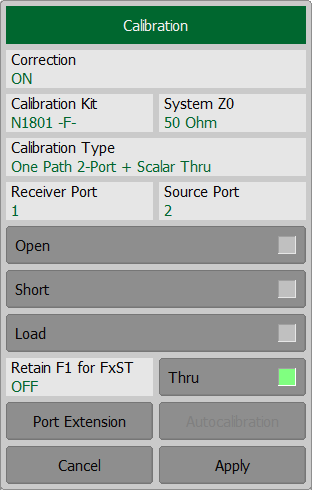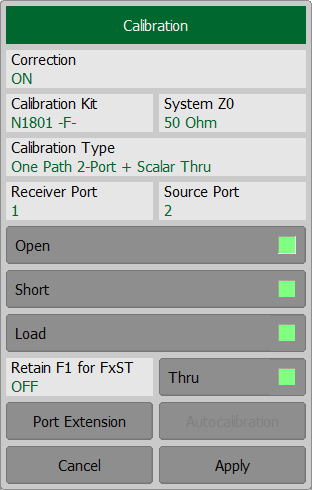note |
This section is available for RNVNA only. |
A one-path two-port calibration with scalar thru combines full one-port calibration with scalar transmission normalization. This method allows for a more accurate estimation of transmission tracking error (Et) than using transmission normalization.
One-path two-port calibration with scalar thru involves connection of the three standards to the source port of the Analyzer (as for one-port calibration) and a THRU standard connection between the calibrated source port and the other receiver port (See figure below).
One-path two-port calibration with scalar thru allows for correction of Ed, Es, and Er error terms of the source port and a transmission tracking error term (Et). This method does not derive load match error term (El) of a two-port error model.
note |
For isolation calibration, set a narrow IF bandwidth and firmly attach the cables. |

One-path two-port calibration
One-path two-port calibration is used for measurements of the parameters of a DUT in one direction, e.g. S11 and S21.
Before starting calibration perform the following settings: select active channel, set the parameters of the channel (frequency range, IF bandwidth, etc.), and select the calibration kit.
To perform one-path two-port calibration with scalar thru (F1ST), use the softkey Calibration in the left menu bar. Then click on the Calibration Type field. In the dialog Calibration Type select One Path 2-Port with Scalar Thru. Complete the setting by clicking Ok.
In the Calibration dialog assign a signal receiver port, clicking on the Receiver Port field. Then select port in the Select Port dialog. Then assign a signal source port in a similar way, clicking on the Source Port field.
Connect the Analyzers ports by Thru standard. Press the softkey Thru and wait until the measurement is complete. During the measurement, a pop-up window will appear in the channel window. It will have Calibration label and will indicate the progress of the measurement. On completion of the measurement, the left part of the Thru softkey will be color highlighted.
Connect an OPEN, a SHORT and LOAD standards in any sequence to the test port as shown in above. Perform measurement using Open, Short or Load softkey respectively. During the measurement, a pop-up window will appear in the channel window. It will have Calibration label and will indicate the progress of the measurement. On completion of the measurement, the left part of the Open, Short or Load softkey will be color highlighted.
To apply the calibration results, click Apply softkey. This will activate the process of calibration coefficient table calculation and saving it into the memory. The error correction function will also be automatically enabled. To clear the measurement results of the standard, click Cancel softkey. This softkey does not cancel the current calibration. To disable the current calibration, turn off the error correction function (See Error Correction Disabling). |
note |
The calibration status can be checked in channel status bar (See General error correction status table) or in trace status field (See Trace error correction status table). |