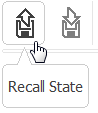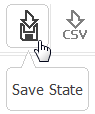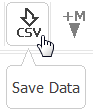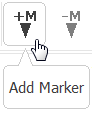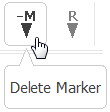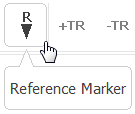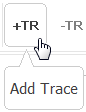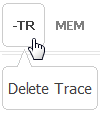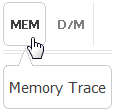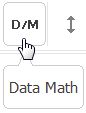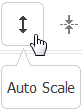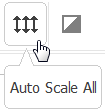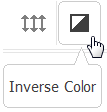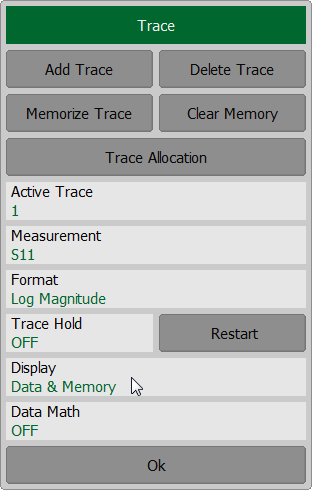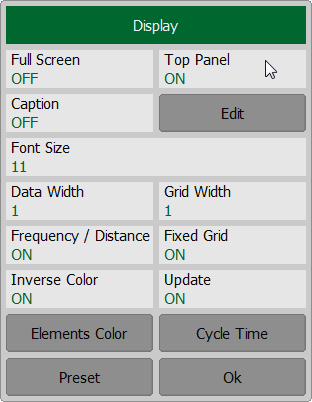The menu bar contains the functions of the most frequently used softkeys (See figure below).

Top menu bar
Description of the softkeys is given in the table below.
Softkey |
Description |
|---|---|
|
The softkey Recall State allows to recall the state from a file of the Analyzer state (See Analyzer State Recalling). |
|
The softkey Save State allows to save the Analyzer state (See Analyzer State Saving). Note. Type of saving is set by the user in the dialog form Save type (See Analyzer State). |
|
The softkey Save Data allows to save the trace data in CSV format (See Trace Data CSV File). |
|
The softkeys Add Marker and Delete Marker add and delete markers on the trace respectively (See Markers). |
|
The softkey Reference Marker allows to add the reference marker on the trace. To delete the reference marker reclick this key (See Reference Marker). |
|
The softkeys Add Trace and Delete Trace add and delete traces respectively (See Number of Traces). |
|
The softkey Memory trace enables trace saving into memory (See Memory Trace Function). |
|
The softkey Data Math pops up the corresponding dialog form for choosing the math operation type between data traces and memory traces (See Mathematical Operations). |
The softkey Auto Scale allows to define the trace scale automatically so that the trace of the measured value could fit into the graph entirely (See Automatic Scaling). |
|
The softkey Auto Ref Value executes the automatic selection of the reference level (See Reference Level Automatic Selection). |
|
|
The softkey Auto Scale All allows to define the trace scale automatically for all traces (See Automatic Scaling). |
|
The softkey Inverse Color allows to change the interface color. |
If necessary, Top Menu Bar can be hidden.
To show/hide the top menu bar use the softkey Display > Top panel.
|