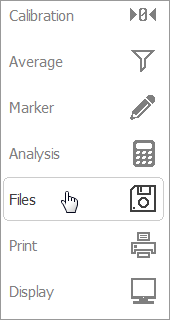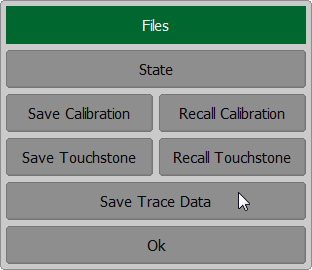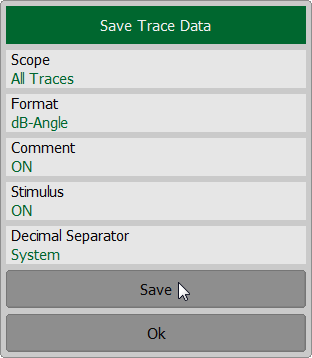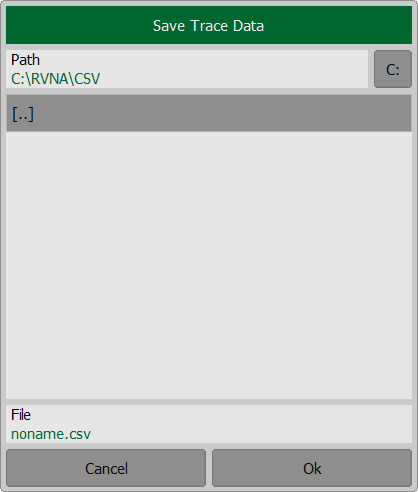Trace data can be saved as a *.CSV file (comma separated values). The *.CSV file contains digital data separated by commas. The active trace stimulus and response values in current format are saved to *.CSV file.
One (active) trace data or all traces of the active channel are saved to the file.
Before saving the *.CSV file, set the trace type, data save format, value delimiter type, and other parameters in the Save Trace Data submenu (See the table below). Then save the data to the specified file.
Parameter |
Description |
|---|---|
Scope |
Type of trace to be saved: •Active trace •All Traces — all traces of the active channel |
Format |
Data save format: •Displayed— the format in which the trace is set (See Format Setting) •Real-Imag — real and imaginary parts •dB-Angle — logarithmic magnitude in dB and phase in degrees |
Comment |
Enable/disable the entry in the comment file. The comment contains 3 lines: 1.Model, serial number, software version 2.Save date (in dd.mm.yyyy hh:mm:ss format) 3.The name of the saved parameters and their dimensionality |
Stimulus |
Enable/disable recording to the file frequency at measurement point |
Decimal Separator |
The type of delimiters between stored values, as well as the type of decimal separator: •Point — decimal separator is point, value separator is comma •System — delimiters defined in regional settings are used |
The active trace data is saved to *.CSV in the following format:
! COPPER MOUNTAIN TECHNOLOGIES, {model}, {serial number}, {software version RVNA or RNVNA} |
||
! Date: dd.mm.yyyy hh:mm:ss |
||
! Stimulus(Hz), {parameter [dimension]}, {parameter [dimension]} |
||
F[0], |
Data1, |
Data2 |
F[1], |
Data1, |
Data2 |
. . . |
|
|
F[N], |
Data1, |
Data2 |
The file comment is located in the first three lines starting with an exclamation mark.
F[n] — frequency at measurement point n.
Data1 — trace response in rectangular format, real part in Smith chart and polar format.
Data2 — zero in rectangular format, imaginary part in Smith chart and polar format.
Before saving the *.CSV file, activate the trace (See Active Trace Selection).
The all traces of active channel are saved to *.CSV in the following format (file comment disabled):
F[0], |
Data11, |
Data21, |
Data22, |
Data22, |
. . . |
Data1N, |
Data2N |
F[1], |
Data11, |
Data21, |
Data22, |
Data22, |
. . . |
Data1N, |
Data2N |
. . . |
|
|
|
|
|
|
|
F[N], |
Data11, |
Data11, |
Data22, |
Data22, |
. . . |
Data1N, |
Data2N |
F[n] — frequency at measurement point n.
Data1N — trace response in rectangular format, real part in Smith chart and polar format.
Data2N — zero in rectangular format, imaginary part in Smith chart and polar format.
Before saving the *.CSV file, activate the channel (See Active Channel Selection).
CSV File Saving
To save the trace data, use the Files > Save Trace Data softkeys. Set the Scope, Format, Comment, Stimulus, and Decimal Separator in the pop-up Save Trace Data dialog box. Then use the Save softkey to save the trace data to a file. Select a path and enter the file name in the pop-up dialog. Navigation in directory tree is available in Save Trace Data dialog. To open a directory and activate it, double click on the directory name. To go up in the directory hierarchy, double click on the “…” field. To select the disk, click the disk letter softkey. To change the name of the saved file using the on-screen keypad, double click on the File field. To save the file, in the Save Trace Data dialog, click Ok softkey.
|