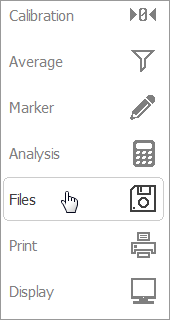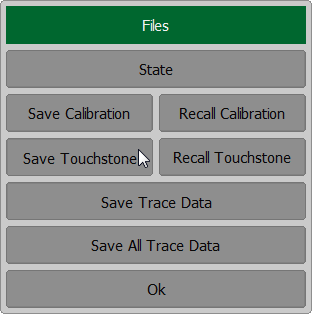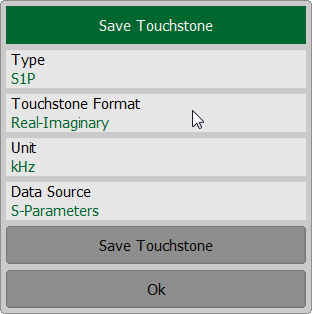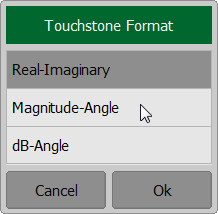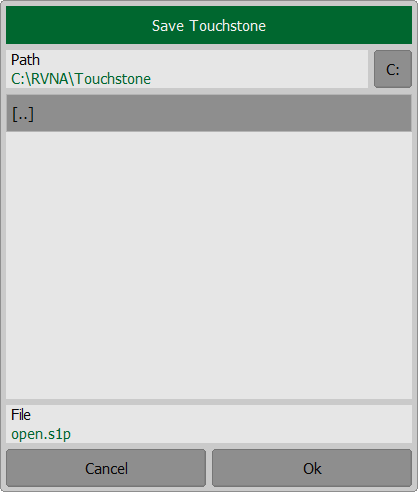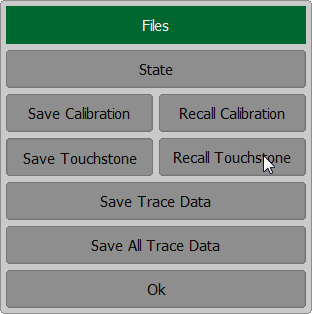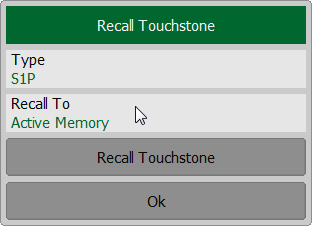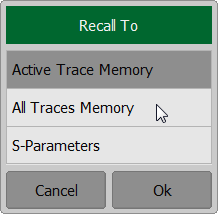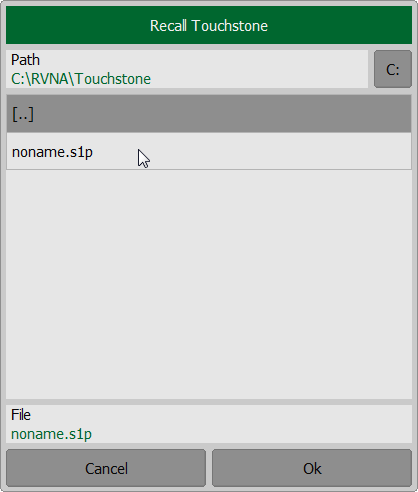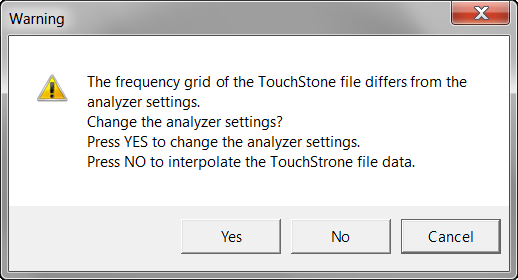The Analyzer allows to save S-parameters to a Touchstone file. Files in this format are typical for most circuit simulator programs. The Touchstone file contains frequency values and S-parameters. Only one (active) trace is saved to the file (See Active Trace Selection).
The Touchstone file saving function is applied to individual channels. Activate the channel to use this function (See Active Channel Selection).
The *.S1P files are used for saving S11 parameters of a one-port device.
The *.S2P files are used for saving all four S-parameters of a two-port device.
The Touchstone file contains comments, header, and trace data lines. The header starts from the «#» symbol. Comments start from the «!» symbol. Comment contains following strings:
•Model, serial number, software version.
•Save date (in dd.mm.yyyy hh:mm:ss format).
•The name of the saved parameters and their units.
The *.S1P Touchstone file for one-port measurements:
! Comments |
||
# Hz S FMT R Z0 |
||
F[0] |
{S11}’ |
{S11}” |
F[1] |
{S11}’ |
{S11}” |
|
. . . |
|
F[N] |
{S11}’ |
{S11}” |
The *.S2P Touchstone file for two-port measurements:
! Comments |
||||||||
# Hz S FMT R Z0 |
||||||||
F[0] |
{S11}’ |
{S11}” |
{S21}’ |
{S21}” |
{S12}’ |
{S12}” |
{S22}’ |
{S22}” |
F[1] |
{S11}’ |
{S11}” |
{S21}’ |
{S21}” |
{S12}’ |
{S12}” |
{S22}’ |
{S22}” |
. . . |
||||||||
F[N] |
{S11}’ |
{S11}” |
{S21}’ |
{S21}” |
{S12}’ |
{S12}” |
{S22}’ |
{S22}” |
Hz — frequency measurement units (kHz, MHz, GHz);
FMT — data format:
•RI — real and imaginary parts;
•MA — linear magnitude and phase in degrees;
•DB — logarithmic magnitude in dB and phase in degrees;
Z0 — reference impedance value;
F[n] — frequency at measurement point n;
{…}’ — {real part (RI) | linear magnitude (MA) | logarithmic magnitude (DB)};
{…}” — {imaginary part (RI) | phase in degrees (MA) | phase in degrees (DB)}.
note |
If various transformations are applied to the active trace, the result of these transformations can be included in the saved S-parameters: •The results of the following transformations can be included in the saved S-parameters: fixture simulation, phase offset, electrical delay, trace math, time domain gating, trace smoothing. •The results of the following transformations cannot be included in the saved S-parameters: time domain transformation, S-parameter conversion trace format settings, trace format settings, saving the maximum and minimum values of the trace. |
Touchstone File Saving
To save the Touchstone format data use the Files > Save Touchstone softkeys.
To select the saved Touchstone file format, click on the Touchstone Format field and select the required format from the Touchstone Format list. Complete by clicking Ok. To select the type (S1P or S2P) of Touchstone file, click on the Type field. Actual data is used for S11 and zero values for S12, S21, S22. Click on the Units field and select the measurement units if necessary. To set the data source, click on the Data Source field. NOTE. To save active memory in Touchstone file, first create memory trace (See Memory Trace Function).
Click Save Touchstone softkey Save Touchstone dialog. Select a path and enter the file name in the pop-up dialog. Navigation in directory tree is available in Save Touchstone dialog. To open directory and activate it, double click on the directory name. To go up in the directory hierarchy, double click on the “…” field. To select the disk, click the disk letter softkey. To change the name of the saved file using the on-screen keypad click on the File field. To save the file, in the Save Touchstone dialog, click Ok softkey.
|
Touchstone File Recalling
The Analyzer allows to recall data from the Touchstone files. Data can be loaded to memory traces or to data traces. When loading data to data traces, the Analyzer switches to hold mode to avoid writing over the recalled data with current data. When loading data to the memory traces, the sweep hold does not occur.
To recall the data trace, use the Files > Recall Touchstone softkeys.
Data can be loaded into the active trace memory, all traces memory or measured by the S parameter. Then select download option, click on the Recall To field: •To Active Trace Memory — loading data to the active trace memory. •To All Traces Memory — loading data to the memory of all traces. •To S-parameters — loading data to all data traces of the channel. Complete by clicking Ok softkey.
Click Recall Touchstone softkey in Recall Touchstone dialog. Select a path and enter the file name in the pop-up dialog. Navigation in directory tree is available in Recall Touchstone dialog. To open directory and activate it, double click on the directory name. To go up in the directory hierarchy, double click on the “…” field. To select the disk, click the disk letter softkey. To recall the file in the Recall Touchstone dialog, click Ok softkey.
|
note |
If the frequency scale of the Touchstone file does not correspond with the current Analyzer frequency settings, the data is interpolated, or the Analyzer settings are changed. The following message will appear on the screen when saving state:
|