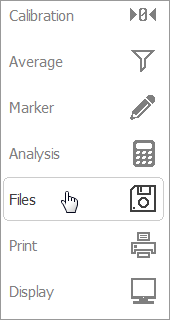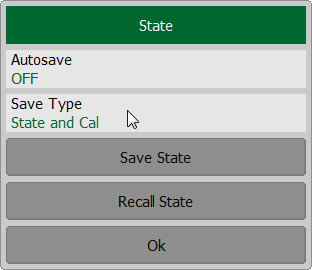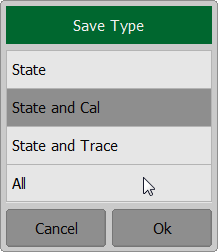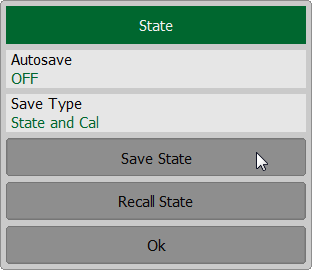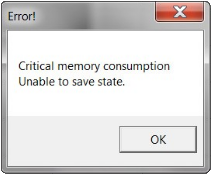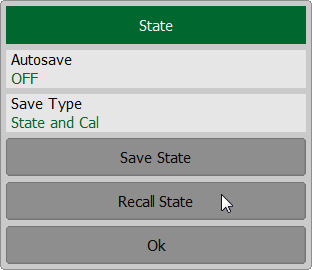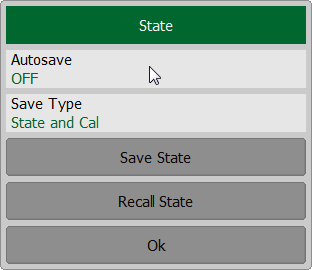The Analyzer state, calibration and measured data can be saved on the hard disk to an Analyzer state file and later uploaded back into the Analyzer software. The following four types of saving are available:
State |
The Analyzer settings. |
State & Cal |
The Analyzer settings and the table of calibration coefficients. |
State & Trace |
The Analyzer settings and data traces1. |
All |
The Analyzer settings, table of calibration coefficients, and data traces and memory1. |
1 When recalling the state with saved data traces, the trigger mode will be automatically set to «Hold» so that the recalled traces are not erased by currently measured data. |
|
The Analyzer settings that are saved into the Analyzer state file are parameters that can be set in the following submenus of the softkey menu:
•All the parameters in the Stimulus submenu.
•All the parameters in the Scale submenu.
•All the parameters in the Channel submenu.
•All the parameters in the Trace submenu.
•All the parameters in the System submenu.
•All the parameters in the Average submenu.
•All the parameters of the Markers submenu.
•All the parameters of the Analysis submenu.
A special Autosave.cfg file is used to recall automatically the Analyzer state after start. Automatic state saving mode should be activated for enabling this function.
Analyzer State Saving
note |
The following message will appear for RNVNA on the screen in case of memory shortage (See Instrument Status Bar) when saving state:
|
Analyzer State Recalling
Open the State dialog use the Files > State softkeys.
Click on the Recall State softkey.
Select a path and enter the state file name in the pop-up dialog. Navigation in directory tree is available in Recall State dialog. To open a directory and activate it, double click on the directory name. To go up in the directory hierarchy, double click on the “..” field. To select the disk, click Drive softkey. To change the name of the saved state file using the on-screen keypad, click on the File field. To recall the state file in the Recall State dialog, click Ok softkey. |
Autosave and Autorecall State of Analyzer
When enabled, this function automatically saves a session upon the existing software and resumes it when the Analyzer is turned on next time. The stored session parameters include the Analyzer settings, table of calibration coefficients, and data and memory traces.
Open the State dialog use the Files > State softkeys.
Click in the Autosave field. The parameter value will change to ON. When existing, the state will be saved. The next time the software state will be restored.
|
note |
The following message will appear for RNVNA on the screen in case of memory shortage (See Instrument Status Bar) when saving state:
|