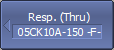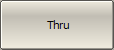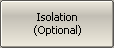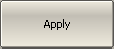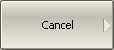Transmission normalization is the simplest calibration method used for transmission coefficient measurements (S21). Measurement of one THRU standard is sufficient to perform this type of calibration (See figure below). This method is called normalization because the measured S-parameter at each frequency point is divided (normalized) by the corresponding S-parameter of the calibration standard. Transmission normalization corrects the transmission tracking error (Et) only. This constrains the accuracy of the method.
note |
Transmission normalization can also be referred to as response thru calibration. |
An optional isolation calibration can be performed by measurement of two LOAD standards connected to both test ports of the analyzer. In this case, the isolation error (Ex) is additionally corrected in the transmission normalization.
note |
For isolation calibration, set a narrow IF bandwidth and firmly attach the cables. |
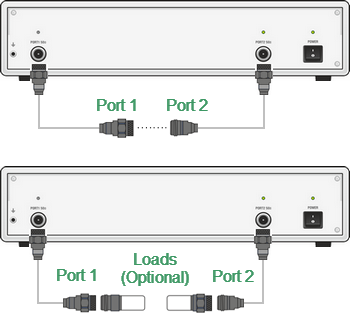
Transmission Normalization
Before starting calibration perform the following settings: select active channel, set the parameters of the channel (frequency range, IF bandwidth, etc.), and select the calibration kit.
|
To open transmission normalization submenu, use the following softkeys: Calibration > Calibrate > Response (Thru) |
|
Connect a THRU standard between the test ports. If the port connectors allow through connection connect them directly (zero electrical length thru). Perform measurement using the Thru softkey. During the measurement, a pop up window will appear in the channel window. It will have Calibration label and will indicate the progress of the measurement. On completion of the measurement, a checkmark will appear in the left part of the softkey. |
|
To perform the optional isolation calibration, connect two LOAD standards to the test ports as shown in the above figure and enable measurement using the Isolation (Optional) softkey. During the measurement, a pop up window will appear in the channel window. It will have Calibration label and will indicate the progress of the measurement. On completion of the measurement, a checkmark will appear in the left part of the softkey. |
|
To complete the calibration procedure, click Apply. This will activate the process of calibration coefficient table calculation and saving it into the memory. The error correction function will also be automatically enabled. |
|
To clear the measurement results of the standard, click Cancel. This softkey does not cancel the current calibration. To disable the current calibration, turn OFF the error correction function (See Error Correction Disabling). |
|
|
note |
The calibration status can be checked in channel status bar (See General error correction status table) or in trace status field (See Trace error correction status table). |