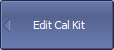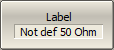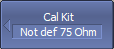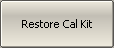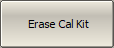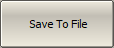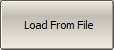The table of calibration kits allows for selecting and editing of the calibration kits (See figure below).
The calibration kit currently selected for calibration is the kit available for editing (See Calibration Kit Selection). The Label and Description fields can be edited directly in the table, just click on the field with the mouse and enter a new value.
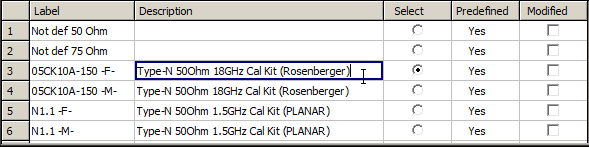
Editing Table of Calibration Kits
Calibration Kit Label Editing
Label of a calibration kit can be edited also with the softkey.
|
To edit the label of a calibration kit, use the following softkeys: Calibration > Cal Kit > Edit Cal Kit > Label Then click the softkey and enter the calibration kit label in the values field. |
|
|
Predefined Calibration Kit Restoration
The modified calibration kit is marked as "Modified" in the calibration kits table (See figure below). It is possible to restore only predefined calibration kits. Select the calibration kit to be restored in the table of calibration kits.

Modified Calibration Kit
|
To cancel the user changes of a predefined calibration kit, use the following softkeys: Calibration > Cal Kit > Restore Cal Kit |
|
|
Deleting a Kit from Calibration Kit Table
The deleting function is available for user-defined calibration kits only. A predefined calibration kit cannot be erased. Select the calibration kit to be deleted in the table of calibration kits.
|
To delete a calibration kit from the table of calibration kits, use the following softkey: Calibration > Cal Kit > Erase Cal Kit |
Saving Calibration Kit to File
Saving a calibration kit to file is necessary for copying it to a different line of the table or to a different Analyzer. This command is not necessary to save changes made by the user to the definitions of the kit, as these changes are saved automatically. Select the calibration kit to be saved in the table of calibration kits.
|
To save a calibration kit to file, click the following softkey: Save to File |
|
|
Loading Calibration Kit from File
Calibration kit files that were created by the previous command can be loaded. Select the required line to be loaded in the table of calibration kits.
|
To load a calibration kit form file, click the following softkey: Load from File… |
|
|