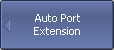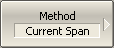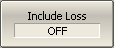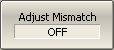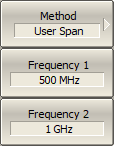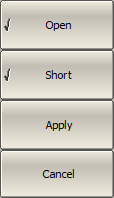note |
The construction feature of TR analyzers (see Principles of Operation) is that port 1 is a source port and receiver, and port 2 is only a receiver. In this regard, the Auto Port Extension function is applicable only to port1. |
The auto port extension function allows automatic calculation of port extension parameters by measuring a SHORT or an OPEN standard. It is also possible to measure both standards; in this case, the average value will be used.
In the auto port extension menu, specify the frequency range, which will be taken into account when calculating the port extension parameter. There are three methods of setting the frequency range:
•Current frequency range.
•User-defined frequency range (within current range).
•User-defined frequency point (selected with a marker).
The result of the auto port extension function is the calculation of the electrical delay value. After auto port extension completes, this delay value appears in the corresponding field of the Port Extension menu, and the port extension function is automatically enabled if it was disabled.
If the Include Loss option is enabled prior to the auto port extension function running, the loss values Loss1, Loss2 at the respective frequency values Frequence1, Frequence2 will be calculated and applied. The Frequence1, Frequence2 values are calculated as ¼ and ¾ of the frequency range set by one of the following two methods: current or user defined. If the frequency range is defined by a marker, frequency point Frequence2 is not calculated.
If the Adjust Mismatch option is enabled prior to the auto port extension function running, the frequency-independent loss at DC, the Loss at DC value, is also set. The value of the loss at the lower frequency of the current range is used as the Loss at DC value.
|
To open the menu of the auto port extension function, use the following softkeys: Calibration > Port Extensions > Auto Port Extension |
|
Then select the frequency range: Method [Current Span | Active Marker | User Span] |
|
Enable the include loss function Loss1, Loss2, if required: Include Loss [ON | OFF] Enable adjust mismatch function Loss at DC, if required: Adjust Mismatch [ON | OFF] |
|
When using User Span method, select frequency range, using the following softkeys: Frequence 1 Frequence 2 |
|
Execute the auto port extension function after connecting OPEN or SHORT standard to the port. Perform measurements clicking the softkey Open or Short corresponding to the connected standard. During the measurement, a pop up window will appear in the channel window. It will have Auto Port Extension label and will indicate the progress of the measurement. On completion of the measurement, a checkmark will appear in the left part of the softkey. If both measurements have been performed, the result will appear as the average value of the two. To complete the procedure, click Apply. To clear the measurement results of the standard, click Cancel. |
|
|