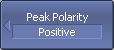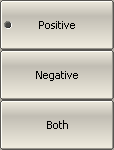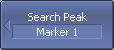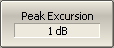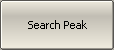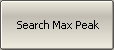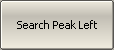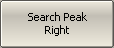Peak search function is used to determine the peak value of the measured parameter and move the marker to this position on the trace.
Peak is a local extreme of the trace.
Peak is considered positive if the value of the peak is greater than the values of the adjacent points (See figure below).
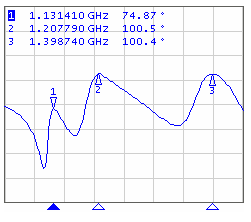
Positive peaks
Peak is considered negative if the value of the peak is smaller than the values of the adjacent points (See figure below).
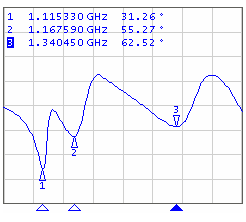
Negative peaks
Peak excursion is the smallest of the absolute differences between the response values in the peak point and the two adjoining peaks of the opposite polarity.
The peak search is executed only for the peaks meeting the following conditions:
•The peaks must have the polarity (positive, negative, or both) specified by the user.
•The peaks must have a peak deviation no less than the value assigned by the user.
The following options for the peak search are available:
•search for nearest peak
•search for greatest peak
•search for left peak
•search for right peak
The nearest peak is a peak that is located most near to the current position of the marker along the stimulus axis.
The greatest peak is a peak with maximum or minimum value, depending on the current polarity settings of the peak.
note |
Finding the greatest peak is different form finding the maximum or minimum, as the peak cannot be located at the trace’s limit points, even if those points have a maximum or minimum value. |
|
To set the polarity of the peak, use the following softkeys: Markers > Marker Search > Peak > Peak Polarity > [ Positive | Negative | Both ] |
|
To enter the peak excursion value, use the following softkeys: Markers > Marker Search > Peak > Peak Excursion Then enter the value using the numerical keypad, or the «↑», «↓» arrows. |
|
To activate the nearest peak search, use the following softkeys: Markers > Marker Search > Peak > Search Peak |
|
To activate the greatest peak search, use the following softkeys: Markers > Marker Search > Peak > Search Max Peak |
|
To activate the left peak search, use the following softkeys: Markers > Marker Search > Peak > Search Peak Left |
|
To activate the left peak search, use the following softkeys: Markers > Marker Search > Peak > Search Peak Right |
|
|
note |
Activate the marker before starting peak search (see Marker Activation). In Smith chart and Polar formats, the search is executed for the first marker value. |