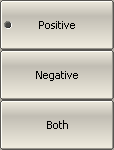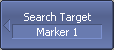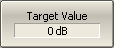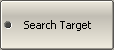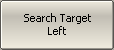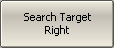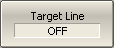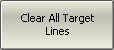The target level search function is used to locate the marker with the given level of the measured parameter (See figure below).
The trace can have two types of transition at the points where the target level crosses the trace:
•Transition type is positive if the function derivative (trace slope) is positive at the intersection point with the target level.
•Transition type is negative if the function derivative (trace slope) is negative at the intersection point with the target level.
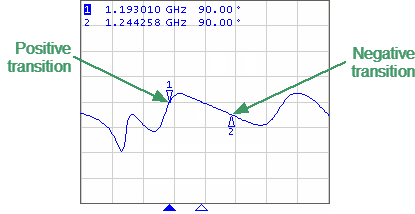
Target level search
Target level search is performed only for intersection points that have a user-selected specific transition polarity (positive, negative, or both).
The following options for the target level search are available:
•search for nearest target
•search for left target
•search for right target
|
To set the transition polarity, use the following softkeys: Markers > Marker Search > Target > Target Transition > [ Positive | Negative | Both ] |
|
To enter the target level value, use the following softkeys: Markers > Marker Search > Target > Target Value Then enter the value using the numerical keypad, or the «↑», «↓» arrows. |
|
To activate the nearest target search, use the following softkeys: Markers > Marker Search > Target > Search Target |
|
To activate the left target search, use the following softkeys: Markers > Marker Search > Target > Search Target Left |
|
To activate the right target search, use the following softkeys: Markers > Marker Search > Target > Search Target Right |
|
To enable/disable target level indication on the screen, use the following softkeys: Markers > Marker Search > Target > Target Line The Clear All Target Lines softkey disables indication of target level lines of all the markers. |
note |
Activate the marker before starting target level search (see Marker Activation). In Smith chart and Polar formats, the search is executed for the first marker value. |