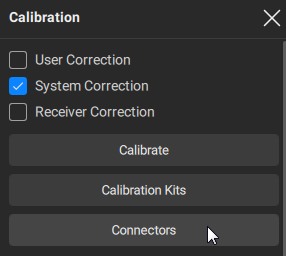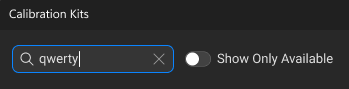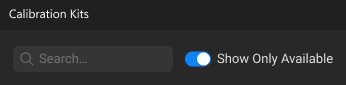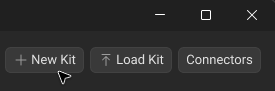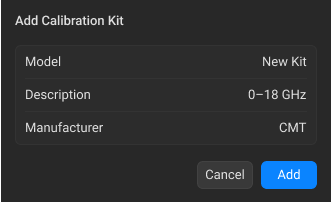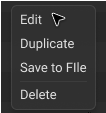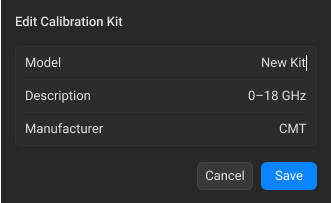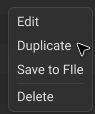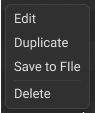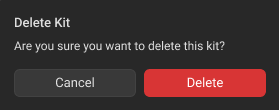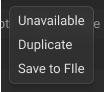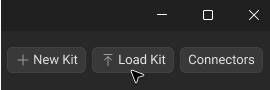The Calibration Kits dialog window manages the calibration kit description. The window contains a table of calibration kits. Each row in the table describes one calibration kit. For the description of the columns from the table of calibration kits, see table below. You can add, duplicate, load or search for a calibration kit (see figure below).
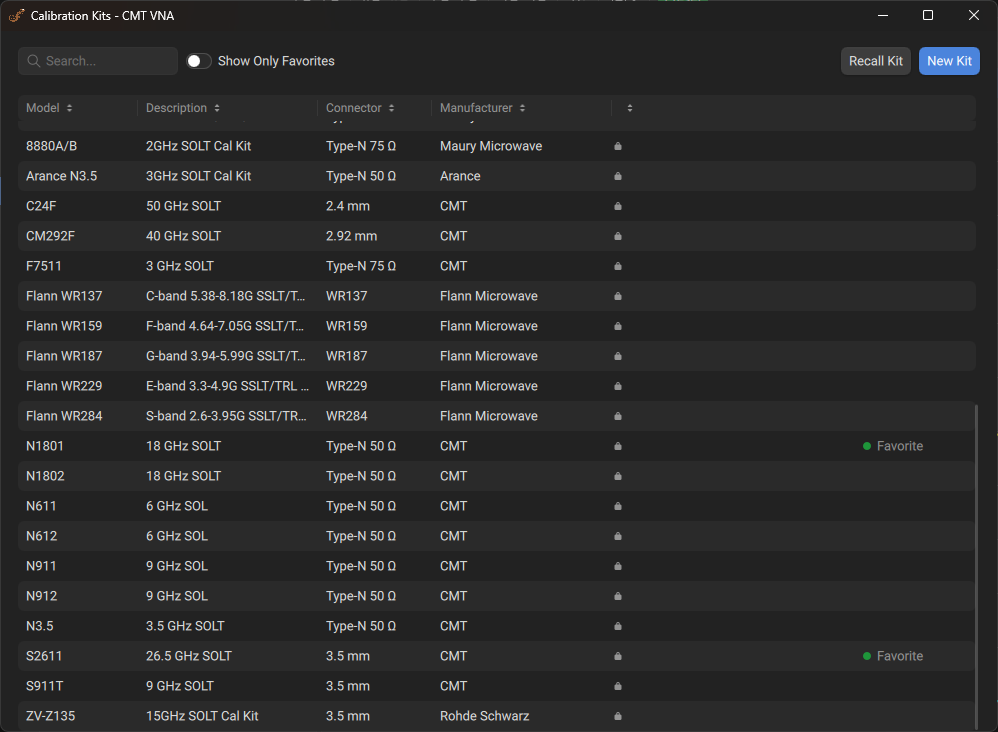
Calibration Kits Window
By default, the table contains predefined kits whose parameters cannot be modified.
You can add user-defined calibration kits. A new user-defined kit can be added if a required kit is not included in the list of predefined kits. The user-defined calibration kits can be edited or deleted at any time.
Columns of the Calibration Kit Table
Column |
Description |
|---|---|
Model |
The model of the calibration kit. |
Description |
Contains information about the type of standard and its characteristics within a specified frequency range. |
Connector |
The type of connectors of all standards in calibration kit (see Description of Connectors). |
Manufacturer |
Displays the manufacturer of the calibration kit. |
Status Empty |
Indicates that the calibration kit lacks description. |
Indicates that the calibration kit is available for selection in the Calibration Wizard. For instructions on setting the status, see Showing Only Available Kits. NOTE In the Calibration Wizard, it will be possible to select only calibration kits marked as Available. Kits without this status will not be shown in the wizard. |
|
Icon |
An icon representing the predefined connector. |
Starting Calibration Kits Pop-up Window
|
Click the Calibration > Edit Kits buttons in sidebar.
|
|
Searching Calibration Kit
You can use this option to search for a specific calibration kit from the list of kits saved in the software.
|
Click the Search field in the top-left area of the Calibration Kit dialog window and enter the desired calibration kit name.
Note If no calibration kits are found, you can add a new user-defined calibration kit (see Adding New User-Defined Calibration Kit). |
|
Showing Only Available Kits
This option hides unavailable calibration kits from the calibration kits table.
|
Toggle Show Only Available ON in the top-left area of the Calibration Kits dialog window.
Note If no available calibration kits are found, you may need to adjust the status of kits manually (see Selecting Available or Unavailable Kits). |
|
Selecting Available or Unavailable Kits
You can manually mark calibration kits as available or unavailable for selection in the Calibration Wizard.
|
Click the horizontal-ellipsis button
|
|
Adding New User-Defined Calibration Kit
New calibration kits are added to the end of the table.
|
Click the New Kit button in the top-right area of the Calibration Kits pop-up window.
|
|
Click the Model, Description, and Manufacturer fields in the Add Calibration Kit dialog window and enter the text.
|
|
Click the Add button. |
|
Editing User-Defined Calibration Kit Model, Description, and Manufacturer
The model of a calibration kit, its manufacturer, and description of the user-defined can be edited in the Edit Calibration Kit dialog window. The model appears in the Calibration Wizard pop-up window in the calibration kit selection field (see Selecting Calibration Plane). The manufacturer and description are informational fields.
|
Click the horizontal-ellipsis button
|
|
Click the Model, Description, and Manufacturer fields in the Edit Calibration Kit dialog window and enter the new text.
note If the Description field is empty, the status "Empty" appears in the corresponding row. |
|
Click the Save button. |
|
Editing Calibration Kit Standards
|
Click the Connectors button in the top-right area of the Calibration Kits dialog window or double-click the required row in the table of calibration kits. Next, the Standards pop-up window opens. For a detail description of this window, see Standards Management in Calibration Kit. |
|
Duplicating Calibration Kit
You can duplicate both predefined and user-defined calibration kits. When duplicating a predefined kit, the duplicated version loses its predefined status and can be modified, if necessary.
|
Click the horizontal-ellipsis button
|
|
Deleting User-Defined Calibration Kit
User-defined calibration kits can be deleted. This function is not available for predefined kits.
|
Click the horizontal-ellipsis button
|
|
Click the Delete button in the opened dialog window.
|
|
Saving Calibration Kits to File
Saving a calibration kit to file is used for copying it to another line of the table or for transferring it to another Analyzer.
The calibration kits is saved as a *.NCK file on the hard drive and can be recalled later .
Changes made to the kit definition are saved automatically.
|
Click the horizontal-ellipsis button
|
|
Select a path and enter the file name in the Save calibration kit to file dialog. |
|
Loading Calibration Kits from File
Calibration kit files created by the previous command can also be loaded. Calibration kits from the file are added to the end of the table.
|
Click the Load Kit button in the top-right area of the Calibration Kits pop-up window.
|
|
Select a path and the file name in the Load calibration kit from file dialog. |
|