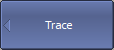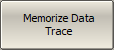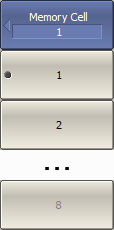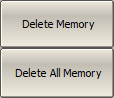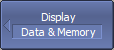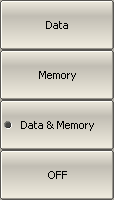An associated memory trace can be created for each data trace. The memory trace is saved at the moment when the corresponding softkey is pressed or a program command is received. After saving the memory trace, the screen displays two traces — data and memory. The memory trace is displayed in the same color as the associated data trace, but its brightness is twice as low.
The following settings of the memory and traces display can be performed:
Trace Display |
Trace Status Field |
|---|---|
Data and memory |
D&M |
Memory only |
Mem |
Data only |
Dat |
Data and memory OFF |
Off |
Up to eight associated memory traces can be saved for each data trace. The first memory trace will be saved into memory cell 1. The second memory trace will be saved into memory cell 2 etc. The memory cell number is displayed near type of traces (See figure below).

Memory Cell Number in the Trace Status Line
The memory trace is used for displaying and mathematical operations with data trace. For a detail description see Mathematical Operations.
Since complex measurement data is saved in memory, not their graphical representation. Consequently:
•Mathematical operations are carried out between the current and stored S-parameters.
•The memory trace changes similar to an associated data trace when the settings are changed, such as Format, Electrical delay, Time domain, etc.
If the changes occurred after the memory trace was created, the following data trace parameters do not affect the memory trace:
•frequency range
•number of points
•sweep type
•power in frequency sweep mode
•frequency in power sweep mode
•measured parameter (S-parameter)
•IF bandwidth
•calibration
Saving Data Trace into Memory
The function of saving data traces into memory is applied to an individual trace.
The trace to which the function is applied must be preselected as active (See Selection of Active Trace/Channel).
|
To save an active data trace into the memory, use the following softkeys: Trace > Memorize Data Trace |
|
To activate a memory trace, use the following softkeys: Trace > Memory Cell Then select the memory cell. |
Memory Trace Deleting
The trace to which the function is applied must be preselected as active (See Selection of Active Trace/Channel).
|
To erase the memory of the active trace, use the following softkeys: Trace > Delete Memory To clear all memory traces, use the following softkeys: Trace > Delete All Memory |
Trace Display Setting
The trace to which the function is applied must be preselected as active (See Selection of Active Trace/Channel).
|
To set the type of traces to be displayed on the screen, use the following softkeys: Trace > Display > [Data | Memory | Data & Memory | OFF] |
|
|
note |
Trace display setting can be set using the mouse (See Trace Display Setting). |