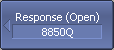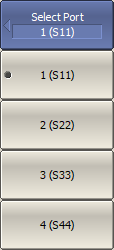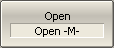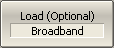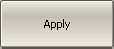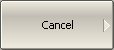Reflection normalization is the simplest calibration method used for reflection coefficient measurements (S11 or S22). Measurement of one standard (SHORT or OPEN) is enough to perform this type of calibration (See figure below). This method is called normalization because the measured S-parameter at each frequency point is divided (normalized) by the corresponding S-parameter of the calibration standard. Reflection normalization corrects the reflection tracking error (Er) only. This constrains the accuracy of the method.
note |
Reflection normalization can also be referred to as response open or response short calibration depending on the standard being used: OPEN or SHORT. |
An optional LOAD standard measurement can be performed to correct the directivity error (Ed). The optional directivity calibration increases the accuracy of the reflection normalization.
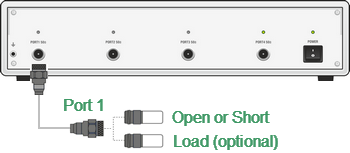
Reflection normalization
Before starting calibration perform, select an active channel, set the parameters of the channel (frequency range, IF bandwidth, etc), and select the calibration kit.
|
To open reflection normalization submenu, use the following softkeys: Calibration > Calibrate > Response (Open) | Response (Short) |
|
Select the test port and measured parameter to be calibrated using Select Port. |
|
Connect an OPEN or a SHORT standard to the test port as shown in above figure. Perform measurement using the Open or Short softkey respectively. The instrument status bar will indicate Calibration in progress... when the measurement is in progress. On completion of the measurement, a check mark will appear in the left part of the softkey. |
|
To perform the optional directivity calibration, connect a LOAD standard to the test port as shown in the above figure and perform measurement using Load (Optional) softkey. The instrument status bar will indicate Calibration in progress... when the measurement is in progress. On completion of the measurement, a check mark will appear in the left part of the softkey. |
|
To complete the calibration procedure, click Apply. This will activate the process of calibration coefficient table calculation and saving it into the memory. The error correction function will also be automatically enabled. |
|
To clear the measurement results of the standards, click Cancel. This softkey does not cancel the current calibration. To disable the current calibration turn off the error correction function (See Error Correction Disabling). |
|
|
note |
The calibration status can be checked in channel status bar (See General error correction status table) or in trace status field (See Trace error correction status table). |