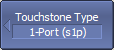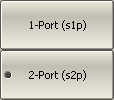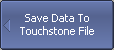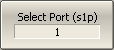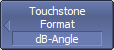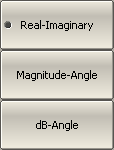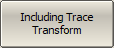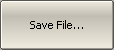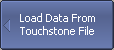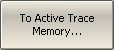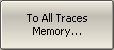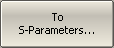The Analyzer allows to save S-parameters to a Touchstone file. Files in this format are typical for most circuit simulator programs. The Touchstone file contains frequency values and S-parameters.
The Touchstone file saving function is applied to individual channels. Activate the channel to use this function (See Selection of Active Trace/Channel).
The *.S1P files are used for saving S11 and S22 parameters of a one-port device.
The *.S2P files are used for saving all four S-parameters of a two-port device.
note |
If a channel does not have all the S-parameter traces, only available S-parameter responses will be represented. For example, if one S11 trace is enabled, the S21 response will be represented, and the S12 and S22 responses will not be represented. The missing S-parameters are displayed as zeroes in the file. If full two-port calibration is active, all four S-parameters in a channel are measured, independently of the number of the traces. |
The Touchstone file contains comments, header, and trace data lines. The header starts from the «#» symbol. Comments start from the «!» symbol. Comment contains following strings:
•Model, serial number, software version.
•Save date (in dd.mm.yyyy hh:mm:ss format).
•The name of the saved parameters and their units.
The *.S1P Touchstone file for one-port measurements:
! Comments |
||
# Hz S FMT R Z0 |
||
F[0] |
{S11}’ |
{S11}” |
F[1] |
{S11}’ |
{S11}” |
|
. . . |
|
F[N] |
{S11}’ |
{S11}” |
The *.S2P Touchstone file for two-port measurements:
! Comments |
||||||||
# Hz S FMT R Z0 |
||||||||
F[0] |
{S11}’ |
{S11}” |
{S21}’ |
{S21}” |
{S12}’ |
{S12}” |
{S22}’ |
{S22}” |
F[1] |
{S11}’ |
{S11}” |
{S21}’ |
{S21}” |
{S12}’ |
{S12}” |
{S22}’ |
{S22}” |
. . . |
||||||||
F[N] |
{S11}’ |
{S11}” |
{S21}’ |
{S21}” |
{S12}’ |
{S12}” |
{S22}’ |
{S22}” |
Hz — frequency measurement units (kHz, MHz, GHz);
FMT — data format:
•RI — real and imaginary parts;
•MA — linear magnitude and phase in degrees;
•DB — logarithmic magnitude in dB and phase in degrees;
Z0 — reference impedance value;
F[n] — frequency at measurement point n;
{…}’ — {real part (RI) | linear magnitude (MA) | logarithmic magnitude (DB)};
{…}” — {imaginary part (RI) | phase in degrees (MA) | phase in degrees (DB)}.
Touchstone File Saving
|
To select the saving type, use the following softkeys: Save/Recall > Save Data To Touchstone File > Type Then select the required Touchstone type: •1-Port (s1p) •2-Port (s2p) |
|
To select the port number for one-port saving type, use the following softkeys: Save/Recall > Save Data To Touchstone File > Select Port (s1p). |
|
To select the data format, use the following softkeys: Save/Recall > Save Data To Touchstone File > Format Then select the required Touchstone format: •Real-Imaginary •Magnitude-Angle •dB-Angle |
|
To select the Touchstone separator type, use the following softkeys: Save/Recall > Save Data To Touchstone File > Separator Then select the required Touchstone separator: •Tab •Space |
|
If various transformations are applied to the active trace (for example, time domain gating, S-Parameter conversion, etc.), use the following softkeys to enable/disable the inclusion of trace transform: Save/Recall > Save Data To Touchstone File > Including Trace Transform NOTE: If the function is not enabled, the data is written to the file without conversion. |
|
To save file to the hard disk, use the following softkeys: Save/Recall > Save Data To Touchstone File > Save File… Enter the file name in the dialog that appears. |
|
|
Touchstone File Recalling
The Analyzer allows to recall data from the Touchstone files. Data can be loaded to memory traces or to data traces. When loading data to data traces, the Analyzer switches to hold mode to avoid writing over the recalled data with current data. When loading data to the memory traces, the sweep hold does not occur.
If the frequency scale of the Touchstone file does not correspond with the current Analyzer frequency settings, the user is prompted to choose between interpolating the data on recall or changing the Analyzer settings. The following message appears:
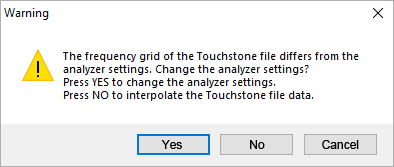
|
To load the data from the Touchstone file, use one of the softkeys: Save/Recall > Load Data From Touchstone File Then select the required data loading method: •To Active Trace Memory — loading data to the active trace memory. •To All Traces Memory — loading data to the memory of all traces. •To S-parameters — loading data to all data traces of the channel. |
|
|