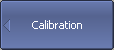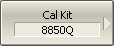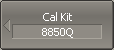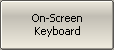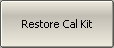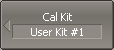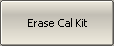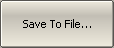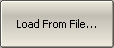The table of calibration kits (See figure below) allows for selecting and editing of the calibration kits.
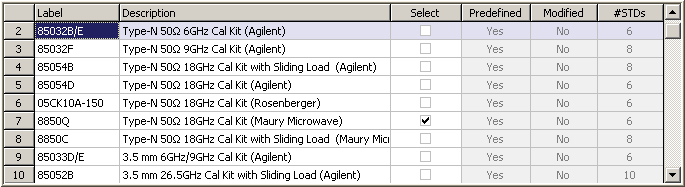
|
To open the list of the calibration kits (See figure below), use the following softkeys: Calibration > Cal Kit |
|
|
To edit a calibration kit, highlight its line in the table.
Calibration kit editing is comprised of two main procedures:
•Defining of the calibration standard (See Calibration Standard Definition).
•Assignment of classes to calibration standards (See Classes of Calibration Standards).
First, define the calibration standards, and then assign classes to them. Calibration standard definition and assignment of classes is performed in different tables.
The label of a calibration kit and its description can be edited in the table of the calibration kits (See above figure). The label appears on the calibration menu softkeys. The description is just to provide information for the user.
The table also contains display-only fields: flags of predefined and modified calibration kits and the counter of the calibration standards in a kit.
Calibration Kit Selection for Editing
Move the highlighting to the required line in the calibration kit (See figure above) table using “↑” and “↓” arrows and click on the «Enter» softkey.
note |
The checkmark in the “Select” field does not matter for the kit selection for editing, it selects the calibration kit for calibration. |
Calibration Kit Label and Description Editing
Move the highlighting to the required line in the calibration kit (See figure above) table using "←" и "→" arrows and click on the «Enter» softkey. Then, enter the new text in the table.
|
To activate the on-screen keyboard, click the On-Screen Keyboard softkey. |
|
|
Predefined Calibration Kit Restoration
Move the highlighting to the required line in the calibration kit (See above figure).
|
To cancel the user changes of a predefined calibration kit, use the following softkeys: Restore Cal Kit |
|
|
note |
A predefined calibration kit can be restored but cannot be erased. |
User-Defined Calibration Kit Deletion
Move the highlighting to the required line in the calibration kit (See above figure).
|
To delete a user-defined calibration kit from the table, use the following softkey: Erase Cal Kit |
note |
A user-defined calibration kit cannot be restored but can be erased. |
Saving Calibration Kit to File
Saving a calibration kit to file is necessary for copying it to a different line of the table or to a different Analyzer.
This command is not necessary to save changes made by the user to the definitions of the kit, as these changes are saved automatically.
Move the highlighting to the required line in the calibration kit (See above figure).
|
To save a calibration kit to file, click the following softkey: Save to File… |
|
|
Loading Calibration Kit from File
Calibration kit files that were created by the previous command can be loaded.
Move the highlighting to the required line in the calibration kit (See above figure).
|
To load a calibration kit form file, click the following softkey: Load from File… |
|
|