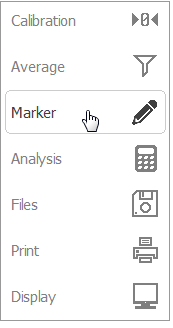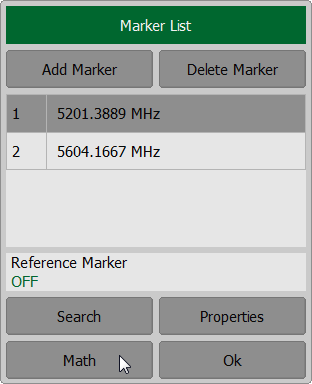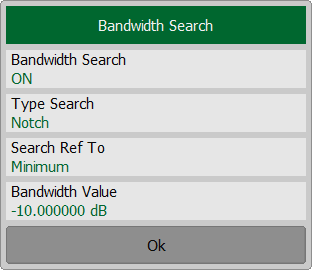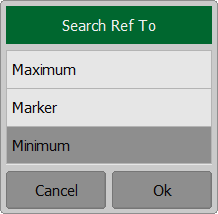The bandwidth search function allows to determine and view the following parameters of a passband or a stopband: bandwidth, center frequency, lower frequency, higher frequency, Q value, and insertion loss.
The bandwidth search is executed from the reference point. The active marker or the maximum trace value can be selected as the reference. The bandwidth search function detects lower and higher cutoff frequencies that differ from the reference point response by a user-specified bandwidth value.
The figure below shows an example of a stopband search from the minimum reference point.
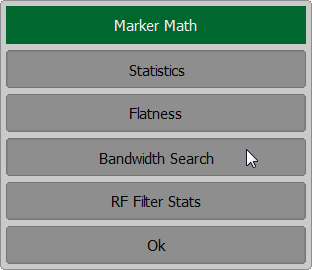
F1 and F2 are the lower and higher cutoff frequencies of the band respectively
Bandwidth search
Bandwidth parameters
Parameter Description |
Symbol |
Definition |
Formula |
|---|---|---|---|
Bandwidth |
BW |
The difference between the higher and lower cutoff frequencies. |
F2 – F1 |
Center Frequency |
cent |
The midpoint between the higher and lower cutoff frequencies. |
(F1+F2)/2 |
Lower Cutoff Frequency |
low |
The lower frequency point of the intersection of the bandwidth cutoff level and the trace. |
F1 |
Higher Cutoff Frequency |
high |
The higher frequency point of the intersection of the bandwidth cutoff level and the trace. |
F2 |
Quality Factor |
Q |
The ratio of the center frequency to the bandwidth. |
cent/BW |
Loss |
loss |
The trace measured value in the reference point of the bandwidth search. |
— |
To enable/disable a bandwidth search function, use the softkeys Markers > Math > Bandwidth Search on left menu bar.
Click on the Bandwidth Search field to toggle between the ON/OFF status. Click on the Type Search field to set the bandwidth search type. The type toggle between Bandpass and Notch settings. To set the search reference point, use the Search Ref To field. The type toggle between Maximum, Marker and Minimum settings.
To set the target level value click on the Bandwidth Value field and enter the value using the on-screen keypad. |