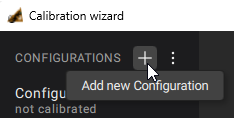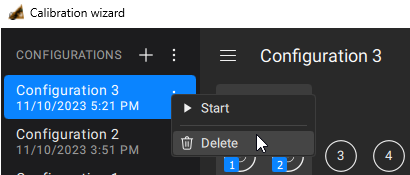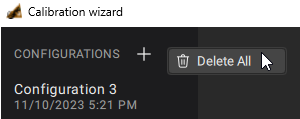The Configuration List contains user-created configurations and allows to add, remove, and run the desired configuration.
Each configuration has a unique title that can be changed if it is necessary. Information about the date and time of its last execution is displayed under the title of the configuration. If the configuration has not been performed, then not calibrated is displayed in the date and time line.
Configurations are sorted by date and time in descending order. If the configuration has not been not performed, it will be located at the end of the list. If there are several such configurations, they are sorted by name.
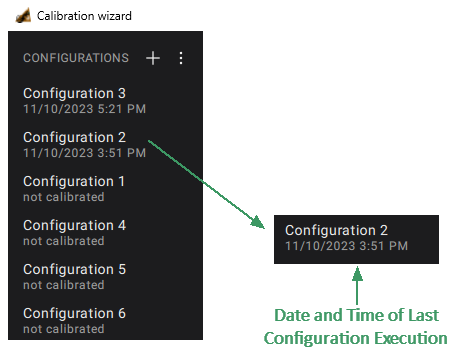
Configuration List
The configuration list can be shown/hidden by clicking on the icon  in the upper left corner of the of configuration area. When performing calibration, the configuration list is automatically hidden.
in the upper left corner of the of configuration area. When performing calibration, the configuration list is automatically hidden.
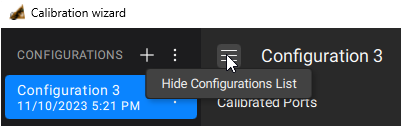
Configuration List Show/Hide Button
Adding New Configuration
|
Click on the Note If there are no configurations in the wizard, you can create the first configuration by pressing the ADD CONFIGURATION button in the configuration area.
|
|
note |
Each configuration has a unique title name. You can rename a configuration title name if necessary (see Renaming Configuration). |
Starting Configuration from Configuration List
You can run customized configuration. To learn more about configuring, see Configuration Area.
|
Highlight the required configuration in the configuration list, then click the vertical-ellipsis button NOTE If the configuration is not customized (parameters of the calibration plane for all created port groups are not set), Start in the pop-up window will not be available.
|
|
note |
You can run configuration calibration from the configuration area (see Configuration Area). |
Deleting Configuration
note |
Deleting a configuration does not remove or turn off the correction in the channels. |
|
Highlight a configuration in the wizard configuration list. |
|
Click the |
|
Select Delete in the pop-up window.
|
|
Deleting All Calibration Configurations
|
Click the |
|
Select Delete All in the pop-up window.
|
|