The trace status field displays the name and parameters of a trace. The number of lines in the field depends on the number of active traces in the channel. The trace status field is represented in the figure below.
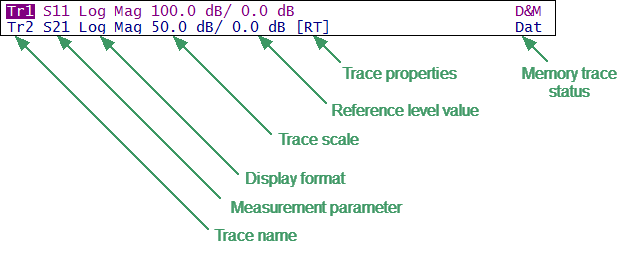
Trace Status Field
Each line contains the data of one trace of the channel:
•Trace name from «Tr1» to «Tr8». The active trace name is highlighted in an inverted color.
•Measured parameter: S11, S21 or absolute power value: Abs A, Abs B, Abs R.
•Display format, e.g. «Log Mag» (See Display Format).
•Trace scale in measurement units per scale division, e.g. «10.0 dB/».
•Reference level value, e.g. «►0.00 dB», where «►» is the symbol of the reference level.
•Trace properties is indicated as symbols in square brackets (See table below).
Status |
Symbols |
Definition |
|---|---|---|
Error Correction |
RO |
OPEN response calibration |
RS |
SHORT response calibration |
|
RT |
THRU response calibration |
|
OP |
One-path two-port calibration |
|
F1 |
Full one-port SOL calibration |
|
Data Analysis |
Z0 |
Port impedance conversion |
Dmb |
Fixture de-embedding |
|
Emb |
Fixture embedding |
|
Pxt |
Port extension |
|
Trace Hold |
No indication |
Trace hold OFF |
Max Hold |
Hold the maximum value |
|
Min Hold |
Hold the minimum value |
|
Math Operations |
D+M |
Data + Memory |
D–M |
Data – Memory |
|
D*M |
Data * Memory |
|
D/M |
Data / Memory |
|
Electrical Delay |
Del |
Electrical delay other than zero |
Phase Offset |
PhO |
Phase offset value other then zero |
Smoothing |
Smo |
Trace smoothing |
Gating |
Gat |
Time domain gating |
Conversion |
Zr |
Reflection impedance |
Zt |
Transmission impedance |
|
Yr |
Reflection admittance |
|
Yt |
Transmission admittance |
|
1/S |
S-parameter inversion |
|
Conj |
Conjugation |
•Memory trace status, e.g. «Dat» (See Memory Trace Function).
Status |
Symbols |
Definition |
|---|---|---|
Trace Display |
Dat |
Data trace only, memory exists |
D&M |
Data and memory traces |
|
Mem |
Memory trace |
|
Off |
Data and memory traces OFF |
note |
Using the trace status field, the trace parameters can be easily modified using the mouse (as described in Quick Setting Using a Mouse). |