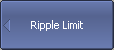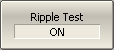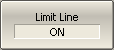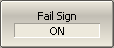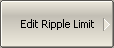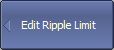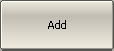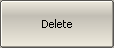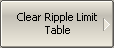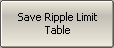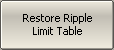The ripple limit test is an automatic pass/fail check of the measured trace data. The trace is checked against the maximum ripple value (ripple limit). The ripple value is the difference between the maximum and minimum response of the trace in the trace frequency band.
The ripple limit can include one or more segments (See figure below). Each segment provides the ripple limit for the specific frequency band. A segment is set by the frequency band and the ripple limit value.
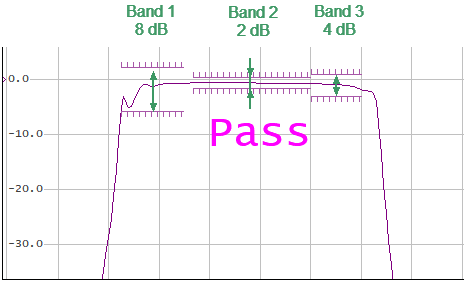
Ripple Limits
The ripple limit settings are set in the ripple limit table. Each row of the table describes the frequency band of the ripple limit value. The process of ripple limit table editing is described below. The table can be saved into a *.RML file.
The display of the limit lines on the screen can be turned ON/OFF independently of the status of the ripple limit test function.
The result of the ripple limit test is indicated in the center of the window:
•If the measurement result passed the ripple limit test Pass sign will be displayed in green (See figure above).
•If the measurement result failed Fail sign will be displayed in red. The points of the trace, which failed the test will be highlighted in red (See figure below).
The fail sign can be disabled using the Fail Sign softkey.
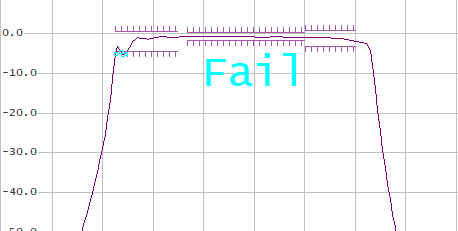
Test Fail Indication
Ripple Limit Enabling/Disabling
|
To enable/disable ripple limit test function, use the following softkeys: Analysis > Ripple Limit > Ripple Test [ON | OFF] |
|
|
Ripple Limit Test Display Management
|
To enable/disable display of the ripple limit line, use the following softkeys: Analysis > Ripple Limit > Limit Line [ON | OFF] |
|
To enable/disable display of fail sign in the center of the diagram, use Fail Sign softkey. |
|
|
Ripple Limit Editing
In the editing mode, the limit table will appear in the lower part of the screen (See figure below). The limit table will be hidden when exiting the submenu.
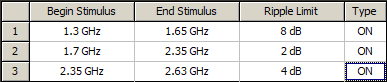
Ripple Limit Table
Navigating within the table to enter the values of the following parameters of a ripple limit test segment:
Begin Stimulus |
Stimulus value in the beginning point of the segment. |
End Stimulus |
Stimulus value in the ending point of the segment. |
Ripple Limit |
Ripple limit value. |
Type |
Select the segment type among the following: •ON — band used for the ripple limit test. •OFF — band not used for the limit test. |
|
To access the ripple limit editing mode, use the following softkeys: Analysis > Ripple Limit > Edit Ripple Limit |
|
To add a new row in the table, click Add. The new row will appear below the highlighted one. To delete a row from the table, click Delete. The highlighted row will be deleted. |
|
To clear the entire table, use the Clear Ripple Limit Table softkey. |
|
To save the table into *.RML file, use the Save Ripple Limit Table softkey. |
|
To open the table from a *.RML file, use the Recall Ripple Limit Table softkey. |
|
|