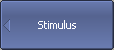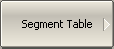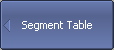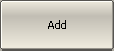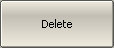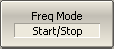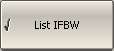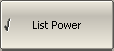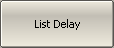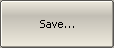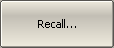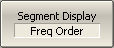The segment table determines the sweep parameters when segment sweep type is used (See Sweep Type).
The channel to which the function is applied must be preselected as active (See Selection of Active Trace/Channel).
|
To open the segment table, use the following softkeys: Stimulus > Segment Table |
When switching to the Segment Table submenu, the segment table will open in the lower part of the application. When exiting the Segment Table submenu, the segment table will be hidden.
The segment table layout is shown below (See figure below). The table has three mandatory columns: start frequency, stop frequency, and number of points, and three columns which can be optionally enabled/disabled: IF bandwidth, power level, and delay time.

The segment table
Each row describes one segment. The table can contain one or more rows. The number of segments is limited only by the instrument’s maximum number of points.
|
To add a segment to the table, click the Add softkey. The new segment row will be entered below the highlighted one. To delete a segment, click the Delete softkey. The highlighted segment will be deleted. |
For any segment it is necessary to set the mandatory parameters: frequency range (start and stop) and number of points. The frequency range can be set either as Start / Stop, or as Center / Span.
|
To set the frequency range representation mode, click the Freq Mode softkey to select between the Start/Stop and Center/Span options. |
For any segment, the following additional parameter columns can be enabled: IF bandwidth, power level, and delay time. If such a column is disabled, the corresponding value set for linear sweep will be used (same for all the segments).
|
To enable the IF bandwidth column, click the List IFBW softkey. To enable the power level column, click the List Power softkey. To enable the delay time column, click the List Delay softkey. |
|
|
To set a parameter, click on its value field and enter the value. To navigate in the table, use the keys on the keyboard.
note |
Adjacent segments must not overlap in the frequency domain. |
The segment table can be saved into *.SEG file to a hard disk and later recalled.
|
To save the segment table, click the Save… softkey. Then enter the file name in the appeared dialog. |
|
To recall the segment table, click Recall… softkey. Then select the file name in the appeared dialog. |
|
|
The segment sweep graph has two methods of horizontal axis representation: the frequency-based and order-based. In the first, the axis is displayed according the frequency. In the second, the axis is displayed according to the measuring point number.
|
To set the frequency axis display mode, click the Segment Display softkey and select the Freq Order or Base Order option. |
|
|