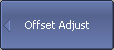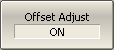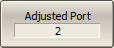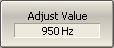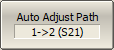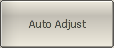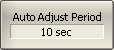note |
The availability of this feature depends on the Analyzer model (See corresponding datasheet). |
When performing mixer measurements in the frequency offset mode, the offset frequency must be set equal to the LO frequency. A small difference between the frequencies of the Analyzer and the external LO source (frequency error) reduces the measurement accuracy.
To reduce the frequency error, it is common to synchronize the analyzer and the external LO source with a common 10 MHz reference (see Reference Frequency Oscillator Selection).
If, for some reason, it is not possible to synchronize the Analyzer and an external source, then the automatic offset adjustment function can be used.
The function measures the frequency error and sets the adjust value. The Analyzer uses a pair of ports (path) in the automatic offset adjustment procedure: one port as a source and another port as a receiver. The frequency offset between ports is adjusted for maximum response. The resulting adjust value is then applied to one of the ports. The offset adjust value is indicated in the line of the respective port in the channel window (See figure below). The function can be started by pressing a button or programmed to run periodically.
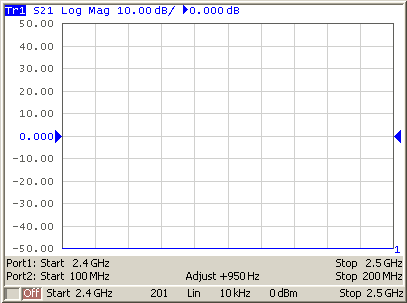
Channel window in the frequency offset mode with enabled automatic adjustment function of the offset frequency
Automatic adjustment is made within a ±500 kHz range from the offset frequency set by the user. The typical residual error of automatic offset adjustment depends on the current IF filter bandwidth (See table below).
Typical residual error of automatic offset adjustment
IF filter bandwidth |
Typical residual error of automatic offset adjustment |
|---|---|
10 kHz |
500 Hz |
3 kHz |
50 Hz |
1 kHz |
15 Hz |
300 Hz |
5 Hz |
100 Hz |
2 Hz |
Settings of Automatic Offset Adjustment function
|
To enable/disable automatic offset adjustment function, use the following softkeys: Stimulus > Frequency Offset > Offset Adjust > Offset Adjust [ON | OFF] |
|
To select the port number to which the frequency adjust is applied, use the following softkeys: Stimulus > Frequency Offset > Offset Adjust > Adjusted Port |
|
To enter the offset adjustment value manually (typically not needed), use the following softkeys: Stimulus > Frequency Offset > Offset Adjust > Adjust Value |
note |
Or click Auto Adjust, as described below. |
|
To select the adjust path, i.e number of the source and receiver ports, use the following softkeys: Stimulus > Frequency Offset > Offset Adjust > Auto Adjust Path |
|
To stat adjustment once, use the following softkeys: Stimulus > Frequency Offset > Offset Adjust > Auto Adjust |
|
To enable continuous adjustment, enter the time interval other than zero, use the following softkeys: Stimulus > Frequency Offset > Offset Adjust > Auto Adjust Period To disable continuous adjustment set the time interval equal to zero. |
|
|