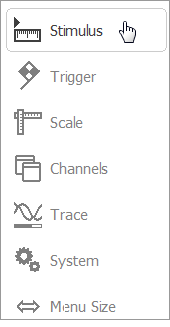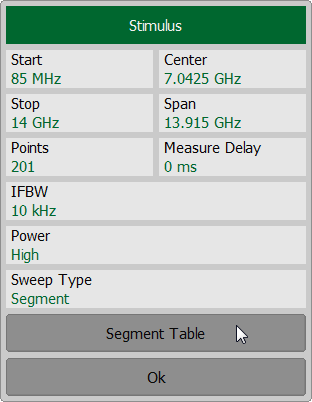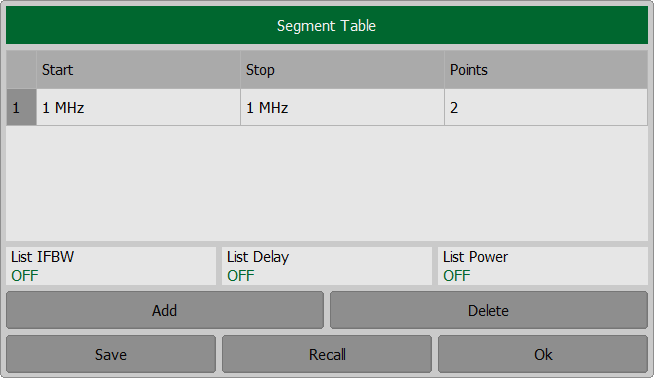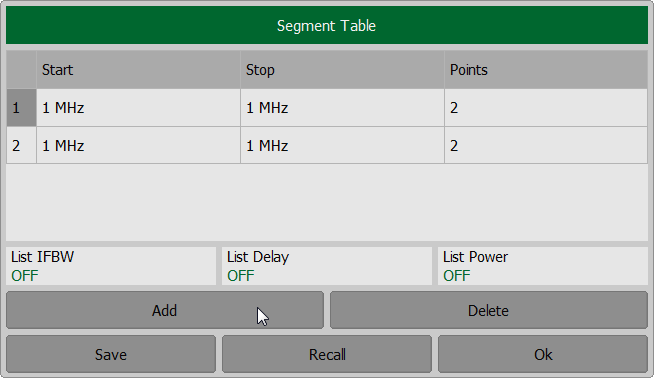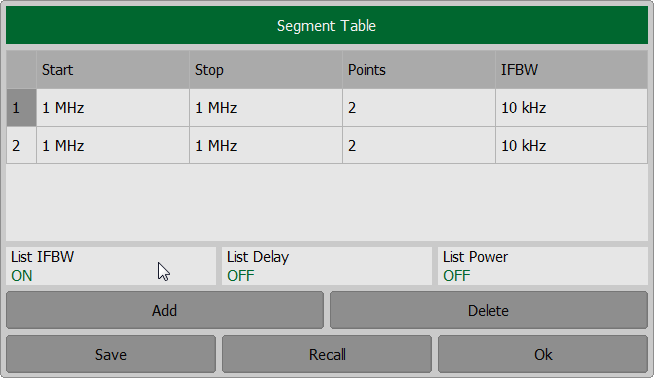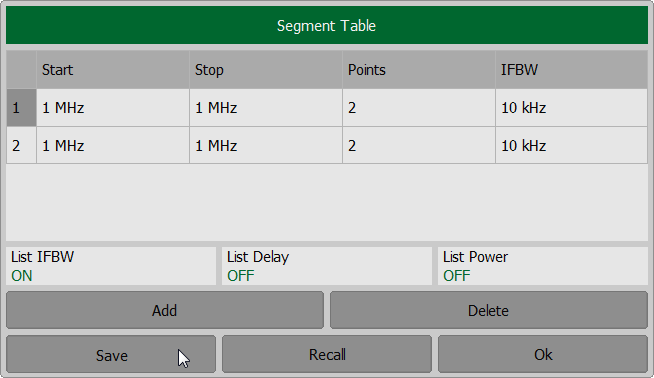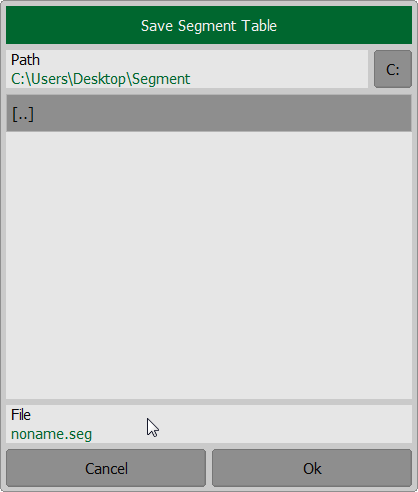The segment table determines the sweep parameters when segment sweep type is used (See Sweep Type).
Frequency sweep span can be divided into segments. The table has three mandatory columns: start and stop values of the sweep range, number of points, and two or three columns which can be optionally enabled/disabled: IF filter, measurement delay, power level (power level is available only for R60/R180).
The channel to which the function is applied must be preselected as active (See Selection of Active Channel).
Select the Segment in sweep type dialog to make the Segment Table softkey available (See Sweep Type). To edit the segment table, use the following softkeys in the right menu bar Stimulus > Segment Table.
|
Each table line determines one segment. The table can contain one or several lines. The number of lines is limited by the aggregate number of all segment points, i.e. 100001 — for RVNA, 16001 — for RNVNA.
Note |
The adjacent segments cannot overlap in the frequency domain. |
To add a segment to the segment table, use Add softkey. To delete a segment from the table, use Delete softkey. To enter the segment parameters, move the mouse to the respective box and enter the numerical value. To navigate the segment table, «Up Arrow», «Down Arrow », «Left Arrow », «Right Arrow» keys should be used.
|
For any segment, the following additional parameter columns can be enabled: IF bandwidth, power level, and delay time. If such a column is disabled, the corresponding value set for linear sweep will be used (same for all the segments).
To enable/disable in Segment Table dialog: •The IFBW filter column click on the List IFBW field. •The measurement delay column click on the List Delay field. •The power column click on the List Power field (only for R60/R180).
|
The segment table can be saved into *.SEG file to a hard disk and later recalled.
To save the segment table, use Save softkey. Select a path and enter the state file name in the pop-up dialog. To recall the segment table, use Recall softkey. Select a path and enter the state file name in the pop-up dialog.
|