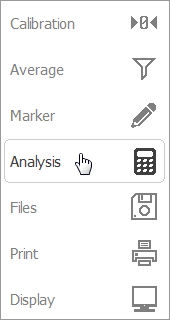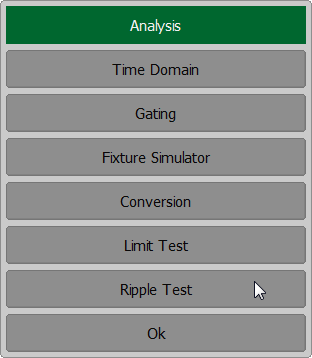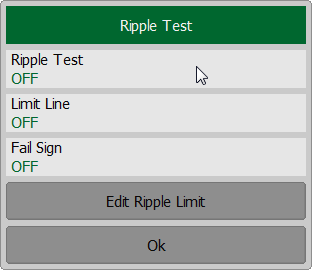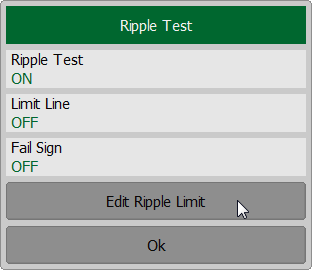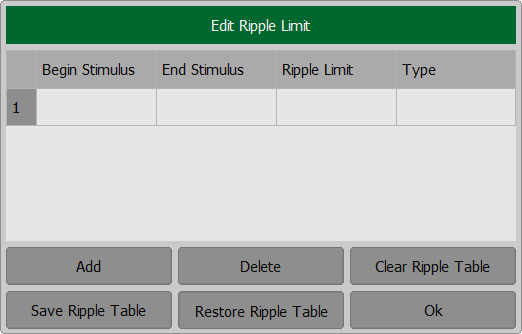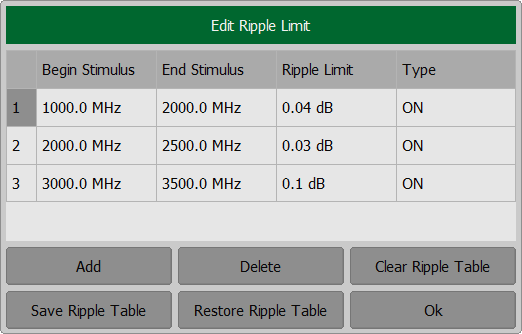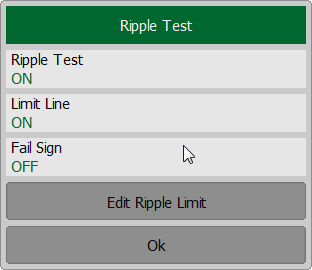The ripple limit test is an automatic pass/fail check of the measured trace data. The trace is checked against the maximum ripple value (ripple limit). The ripple value is the difference between the maximum and minimum response of the trace in the trace frequency band.
The ripple limit can include one or more segments (See figure below). Each segment provides the ripple limit for the specific frequency band. A segment is set by the frequency band and the ripple limit value.
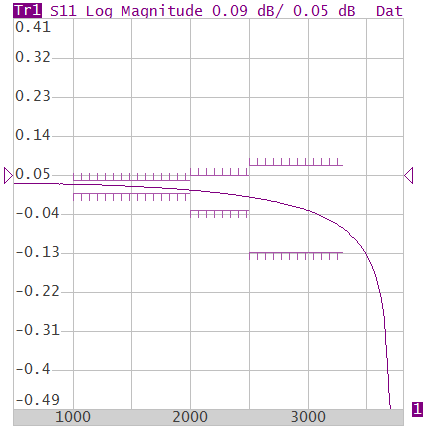
Ripple limits
The ripple limit settings are set in the ripple limit table. Each row of the table describes the frequency band of the ripple limit value. The process of ripple limit table editing is described below. The table can be saved into a *.RML file.
The display of the limit lines on the screen can be turned on/off independently of the status of the ripple limit test function.
The result of the limit test is indicated:
•If the measurement result passed the ripple limit test, Pass sign will be displayed in green in the center of the window.
•If the measurement result failed, the result will be indicated in the following ways (See figure below):
1.Fail sign will be displayed in red in the center of the window.
2.The points of the trace, which failed the test will be highlighted in red.
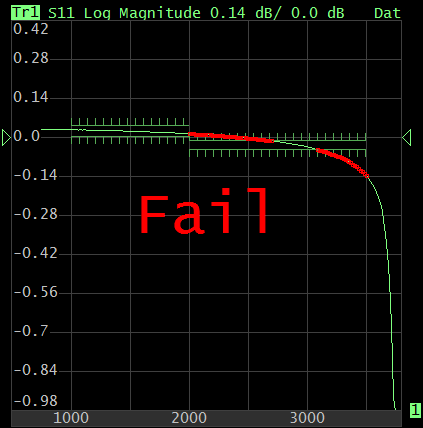
Test fail indication
Ripple Limit Test Enabling/Disabling
To enable/disable ripple limit test function use the Analysis > Ripple Test > Ripple test softkeys.
|
Ripple Limit Line Editing
To access the ripple limit line editing mode, use the Analysis > Ripple Test > Edit Ripple Limit softkeys. The Edit Ripple Limit dialog will appear on the screen.
|
Navigating within the table to enter the values of the following parameters of a ripple limit test segment:
Begin Stimulus |
Stimulus value in the beginning point of the segment. |
End Stimulus |
Stimulus value in the ending point of the segment. |
Ripple Limit |
Ripple limit value. |
Type |
Select the segment type among the following: •ON — band used for the limit test. •OFF — band not used for the limit test. |
Select the required parameter in the table and double click on the corresponding cell. Enter the required value Begin Stimulus, End Stimulus, Ripple Limit, and Type using the on-screen keypad. To add a new row in the table click Add softkey. The new row will appear below the highlighted one. To delete a row from the table, click Delete softkey. The highlighted row will be deleted. To clear the entire table, use Clear Ripple Table softkey. To save the table into *.RML file, use Save Ripple Table softkey. To open the table from a *.RML file, use Restore Ripple Table softkey.
|
Ripple Limit test display management
To enable/disable display of a ripple limit line, use the Analysis > Ripple Test > Limit Line field. To enable/disable display of fail sign in the center of the diagram, use Fail Sign field.
|