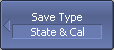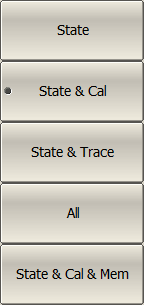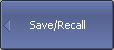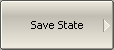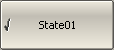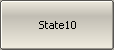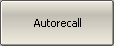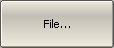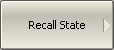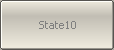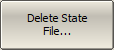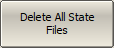The Analyzer state, calibration and measured data can be saved on the hard disk to an Analyzer state file and later uploaded back into the Analyzer software. The following four types of saving are available:
State |
The Analyzer settings. |
State & Cal |
The Analyzer settings and the table of calibration coefficients. |
State & Trace |
The Analyzer settings and data traces1. |
All |
The Analyzer settings, table of calibration coefficients, and data traces and memory1. |
State & Cal & Mem |
The Analyzer settings, table of calibration coefficients and memory. |
1 When recalling the state with saved data traces, the trigger mode will be automatically set to «Hold» so that the recalled traces are not erased by currently measured data. |
|
The Analyzer settings that are saved into the Analyzer state file are parameters that can be set in the following sub-levels of the softkey bar:
•All the parameters in the Stimulus
•All the parameters in the Measurement
•All the parameters in the Format
•All the parameters in the Scale
•All the parameters in the Average
•All the parameters in the Display except for Properties
•All the parameters of the Markers
•All the parameters of the Analysis
•Ref Source and System Correction parameters in the System
To save and recall a state file, ten softkeys labeled State01, ... State10 can be used. Each of the softkeys correspond to a *.STA file with the same name.
To have the Analyzer state automatically recalled after each start of the instrument use the Autorecall.sta file. Use the Autorecall softkey to save the corresponding file and thus enable this function.
To disable the automatic recall of the Analyzer state, delete the Autorecall.sta file using the specific softkey.
The files can be saved and recalled with arbitrary names. To save, use the File... softkey, which will open the Save as dialog box.
Analyzer State Saving
|
|
To set the type of saving, use the following softkeys: Save/Recall > Save Type Then select the required save type: •State •State & Cal •State & Trace •All •State & Cal & Mem |
|
|
To save the state, use the following softkeys: Save/Recall > Save State |
|
...
|
To save a state into one of the ten files, use the State01…State10 softkeys. A check mark in the left part of the softkey indicates that the state with the corresponding number is already saved. |
|
|
To save the state, which will be automatically recalled after each start of the Analyzer, use the Autorecall softkey. A check mark on the softkey indicates that such a state is already saved. To save a state into the file with an arbitrary name use the File... softkey. |
|
|
|
Analyzer State Recalling
|
|
To recall the state from an Analyzer state file, use the following softkeys: Save/Recall > Recall State |
|
...
|
Click the required softkey of the available State01…State10. If the state with a certain number was not saved, the corresponding softkey will be grayed out. |
|
|
The state automatic recall file can be selected by clicking the Autorecall softkey. |
|
|
To recall a state from the file with an arbitrary name, use the File... softkey. |
|
|
|
Analyzer State Deleting
|
|
To delete the Analyzer state file, use the following softkeys: Save/Recall > Delete State File... Then select the desired file to delete in the dialog box. |
|
|
To delete all state files in the State directory of the analyzer software, use the following softkeys: Save/Recall > Delete All State Files |
Session Saving
The function automatically saves the Autorecall.sta file when the Analyzer software is shut down. The saved state includes the analyzer settings, table of calibration coefficients and memory. The state from the Autorecall.sta file will be automatically recalled the next time the software is started.
note |
If the Save Session function is active, any manually saved Autorecall.sta (Save/Recall > Save State > Autorecall) will be overwritten when the software shuts down. |
|
|
To enable the Save Session function, use the following softkeys: Save/Recall > Save Session [ON | OFF] |