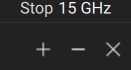The ripple limit test is an automatic pass/fail check of the measured trace data. The trace is checked against the maximum ripple value (ripple limit). The ripple value is the difference between the maximum and minimum response of the trace in the trace frequency band.
The ripple limit can include one or more segments. Each segment provides the ripple limit for the specific frequency band. A segment is set by the frequency band and the ripple limit value.

Ripple limits
The ripple limit settings are set in the ripple limit table. Each row of the table describes the frequency band of the ripple limit value. The process of ripple limit table editing is described below. The table can be saved into a *.RML file.
The display of the limit lines on the screen can be turned ON/OFF independently of the status of the ripple limit test function.
The result of the ripple limit test is indicated in the upper right corner of the diagram:
•If the measurement result passed the limit test, the trace number and the result will be seen: Tr1: Ripl Pass.
•If the measurement result failed, the result will be indicated in the following ways (See figure below):
1.Tr1: Ripl1: Fail will be displayed in upper right corner of the diagram.
2.Fail sign will be displayed in red in the center of the window.
The display of the ripple value can be enabled/disabled in the ripple limit test status line in the upper right corner of the diagram (See figure below). The ripple value is displayed for the band selected by the user. The ripple value can be represented as an absolute value or as a margin to the limit.
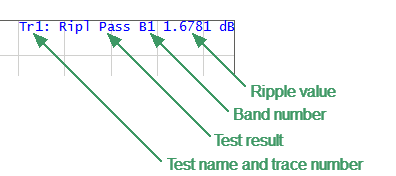
Ripple limit test status line
Ripple Limit Enabling/Disabling
|
To enable/disable ripple limit test function, use the following softkeys: Limits > Ripple Limit Then use the toggle to turn it ON/OFF. |
|
|
Ripple Limit Editing
In the editing mode, the limit table will appear in the lower part of the screen (See figure below). The limit table will be hidden when exiting the submenu.
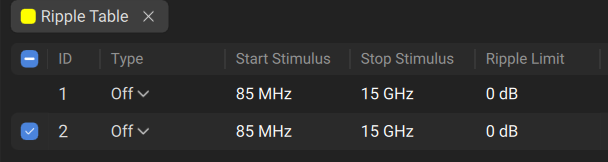
Ripple limit table
Navigating within the table to enter the values of the following parameters of a ripple limit test segment:
Type |
Select the segment type among the following: •ON — band used for the ripple limit test. •OFF — band not used for the limit test. |
Start Stimulus |
Stimulus value in the beginning point of the segment. |
Stop Stimulus |
Stimulus value in the ending point of the segment. |
Ripple Limit |
Ripple limit value. |
|
To access the ripple limit editing mode: Limits > Ripple Limit > Ripple Table > Edit Ripples... |
|
These buttons appear when editing the ripple table in the top right of the ripple table under the graph. To add a new row in the table, click +. The new row will appear below the highlighted one. To delete a row from the table, click -. The highlighted row will be deleted. |
|
To save the table into *.RML file, use: Limits > Ripple Limit > Table Data [Save] |
|
To open the table from a *.RML file, use: Limits > Ripple Limit > Table Data [Recall] |
|
To enter the number of the band, whose ripple value should be displayed, use the following softkeys: Limits > Ripple Limit > Value Band |
|
To enable/disable display of the ripple value: Limits > Ripple Limit > Value [ OFF | Absolute | Margin ] |
|
|