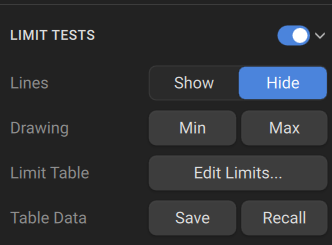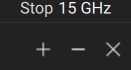The limit test is a function of automatic pass/fail judgment for the trace of the measurement result. The judgment is based on the comparison of the trace to the limit line set by the user.
The limit line can consist of one or several segments. Each segment checks the measured value for failure, whether it is an upper or lower limit. The limit line segment is defined by specifying the coordinates of the beginning (X0, Y0) and the end (X1, Y1) of the segment, and the type of the limit. The MAX or MIN limit types check if the trace falls outside of the upper or lower limit respectively.
The limit line is set by the user in the limit table. Each row in the table describes one segment of the line. Limit table editing is described below. The table can be saved into a *.LIM file.
The display of the limit lines on the screen can be turned ON/OFF independently of the status of the limit test function.
The result of the limit test is indicated in the upper right corner of the diagram:
•If the measurement result passed the limit test, the trace number and the result will be seen: Tr1: Limit Pass (See figure above).
•If the measurement result failed, the result will be indicated in the following ways (See figure below):
1.Tr1:Limit Fail will be displayed in upper right corner of the diagram.
2.Fail sign will be displayed in red in the center of the window.
3.The points of the trace, which failed the test will be highlighted in red.
Limit Test Enabling/Disabling
|
To enable/disable limit test function, use the following softkeys: Limits > Limit Tests Then use the toggle to turn it ON/OFF. |
|
|
Limit Line Editing
In the editing mode the limit table will appear in the lower part of the screen (See figure below). The limit table will be hidden when quitting the submenu.
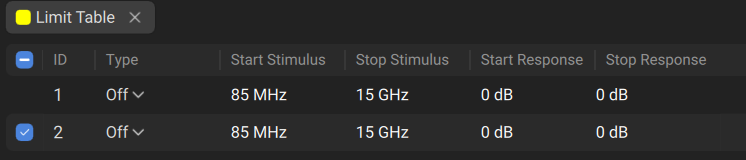
Limit line table
Navigating within the table to enter the values of the following parameters of a limit test segment:
Type |
Select the segment type among the following: •MAX — upper limit. •MIN — lower limit. •SINGLE — upper and lower limits in one frequency point. •OFF — segment not used for the limit test. |
Star Stimulus |
Stimulus value in the beginning point of the segment. |
Stop Stimulus |
Stimulus value in the ending point of the segment. |
Start Response |
Response value in the beginning point of the segment. |
Stop Response |
Response value in the ending point of the segment. |
|
To enable/disable limit line: Limits > Lines [Show | Hide] |
|
To access the limit line editing mode: Limits > Limit Table > Edit Limits... |
|
These buttons appear when editing the limit table in the top right of the limit table under the graph. To add a new row in the table, click +. The new row will appear below the highlighted one. To delete a row from the table, click -. The highlighted row will be deleted. |
|
To save the table into *.LIM file, use: Limits > Table Data [Save] |
|
To open the table from a *.LIM file, use: Limits > Table Data [Recall] |
|
|