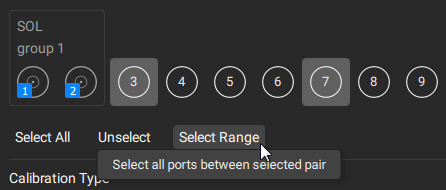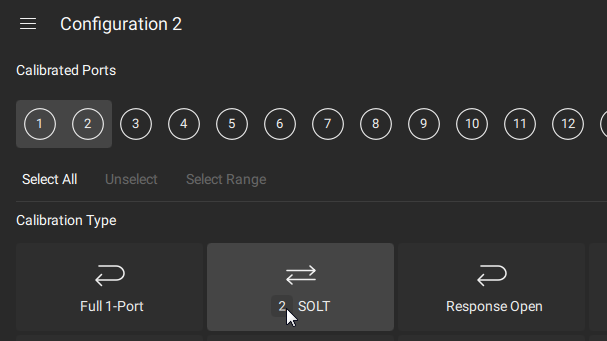When the configuration is created, the Configuration Area will display port icons and calibration types. At this stage, it is necessary to combine the ports into a group and assign the required type of calibration to the group (see figure below). You can create several port groups with different calibration types.
note |
Each port can only be used in one group. |
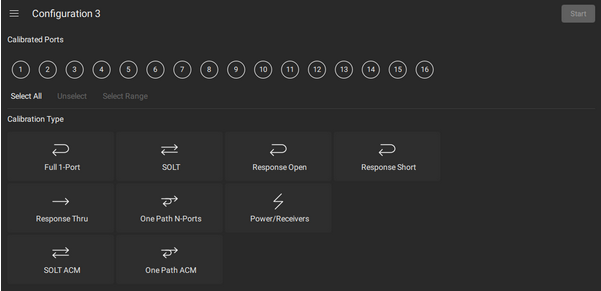
An example of combining the ports into a group (SOLT calibration is assigned for Port 1 and Port 2)
When calibration type is selected, ports are indicated grouped together in a tab labeled with group name with number and calibration type (see the example in the figure below).

Port Group Tab
note |
The Calibration Wizard does not allow to create S-parameter calibrations and power/receiver calibrations in the same configuration. Power/receiver calibrations should be done in a separate configuration. |
|
Add the required ports to a group by clicking on the port number icons in the Calibrated Ports area.
|
|
Click on the button with the desired calibration type in the Calibration Type area. Note If the button is not active, this type of calibration is not available for the selected number of ports.
|
|
If you need to assign the next group of ports, highlight the required port number icons in the Calibrated Ports area and select the calibration type for them. |
|
note |
Use the buttons below to quickly select/deselect the ports in the group: •Click on the Select All button to select all not occupied port. •Click on the Unselect button to cancel port selection. •Click on Select Range to select all ports between selected pair of ports (see figure below).
|
note |
You can assign a calibration to a group of ports by clicking on the number to the left of the calibration name in Calibration Type:
Then click on the icon with the required number of ports in the group in the pop-up window that opens (ports are combined into a group in order from the first free port).
|
|
Click on
|
|