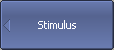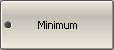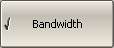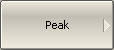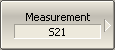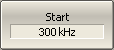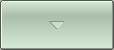The softkey bar is along the right side of the Analyzer screen and allows easy access to all software functions. The softkey bar consists of sub-levels organized in a hierarchical structure. Each sub-level contains a set of softkeys corresponding to the selected function of the Analyzer.
The softkeys bar can be navigated using a mouse.
Alternatively, the softkeys bar can be navigated using the «↑», «↓», «←», «→», «Enter», «Esc», and «Home» keys on an external keyboard.
The types of softkeys are described below:
|
The top softkey is the title key. It allows returning to the previous level of the softkey bar. If it is displayed in blue, the keyboard can be used to navigate within the softkey bar. |
|
If the softkey is highlighted in dark gray, pressing the «Enter» key on the keyboard will activate this softkey. The highlight can be shifted from key to key using «↑» and «↓» arrows on the keyboard. |
|
A large dot on the softkey indicates the current selection in a list of alternative settings. |
|
A check mark in the left part of the softkey indicates an active function, which can be switched on/off. |
|
Softkeys with right arrows provide access to a lower sub-level. |
|
The right arrow softkeys provide access to the lower sub-level, and the selected function is indicated in the text field. |
|
Softkeys with a value field allow for entering/selection of the numerical settings. |
|
This navigation softkey appears when the softkey bar overflows the menu screen area. The softkey bar can be scrolled through with this softkey. |
In addition to «↑» and «↓», the «←», «→», «Esc», «Home» keys can be used to navigate the softkey bar:
•«←» key brings up the upper level of the bar.
•«→» key brings up the lower level of the bar, if there is a highlighted softkey with a right arrow.
•«Esc» key functions similarly to the «←» key.
•«Home» key brings up the top-level of the softkey bar.
•«Space» key is similar to «Enter» key.
note |
The above keys of the keyboard allow navigation within the softkey bar only if there is no active entry field. In this case the menu title softkey is highlighted in blue. |
The softkey bar can be optionally hidden to gain more screen space for the channel window.
|
To hide the softkey bar, use the following tab of menu bar: Display > Hide Softkey Bar |
|
|