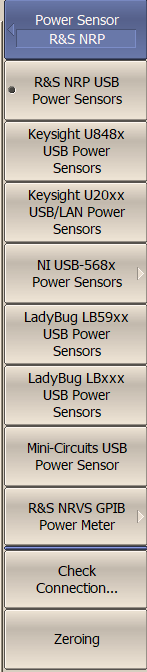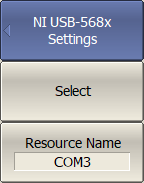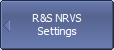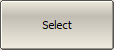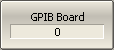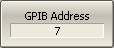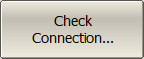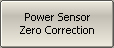An external power sensor can be connected to the Analyzer to perform a power calibration of the test ports. Connect the power sensor to the PC directly via USB port or via USB/GPIB adapter. Then, install the power sensor software. The list of power sensors supported by the Analyzer is shown in the table below.
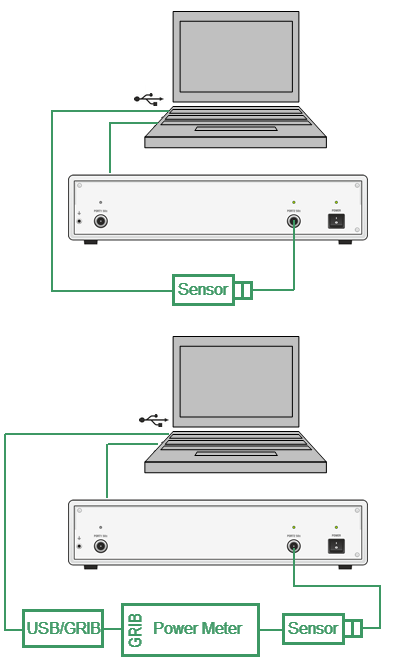
Power sensor setup example
Supported power sensors
Power Sensor |
Designation in the VNA Software |
Connection Type |
Additional Software |
|---|---|---|---|
R&S®NRP-Z Power Sensors |
R&S NRP-Z USB Power Sensors |
USB |
•R&S®NRP-Toolkit for Windows •VXIplug&play x64 or x86 driver rsnrpz |
R&S®NRVS Power Meter plus R&S®NRV-Z Power Sensors |
R&S NRVS GRIB Power Meter |
GPIB or USB via GPIB/USB Adapter |
•VISA Library from any vendor (visa32.dll) •GPIB/USB Adapter driver (if needed) |
R&S®NRPxxT Thermal Power Sensor |
R&S NRPxT USB Power Sensor |
USB |
•R&S®NRP-Toolkit for Windows •VISA Library from any vendor (visa32.dll) |
NI USB-568x RF Power Sensors |
NI USB-568x Power Sensors |
USB |
NI USB-568x driver (ni568x.dll) |
LadyBug USB Power Sensors (LB478A, LB479A, LB480A, LB559A, LB579A, LB589A) |
LadyBug LBxxxx USB Power Sensors |
USB |
Not needed (included in the VNA software installer) |
LadyBug LB59XX USB Power Sensors |
LadyBug LB59xx USB Power Sensors |
USB |
VISA Library from any vendor (visa32.dll) |
Keysight U848x Power Sensors |
Keysight U848x USB Power Sensors |
USB |
VISA Library from any vendor (visa32.dll) |
Keysight U200x Power Sensors |
Keysight U200x USB Power Sensors |
USB |
VISA Library from any vendor (visa32.dll) |
Mini-Circuits PWR-8P-RC USB Power Sensors |
Mini-Circuits USB Power Sensor |
USB |
Not needed (included in the VNA software installer) |
|
To select the power sensor, use the following softkeys: System > Misc Setup > Power Meter Then select the required power sensor: •R&S NRPxT USB Sensor •R&S NRPxZ USB Sensor •Keysight U848x USB Sensor •Keysight U200x USB Sensor •NI USB-568x Power Sensor •LadyBug LB59xx USB Sensor •LadyBug LBxxx USB Power Sensor •R&S NRVS GRIB Power Meter •Mini-Circuits USB Power Sensor |
|
If an NI USB-568x Power Sensor is selected, set its resource name to VISA using Resource Name and confirm the selection with the Select softkey. The Resource name for this power sensor must be carried over from NI Measurement & Automation Explorer (MAX). |
|
If an R&S NRVS GPIB power meter is selected, set the GPIB board address and the power meter address in the bus and confirm the selection with the Select softkey. To select the GPIB board address and the power meter address in the bus, using the following softkeys: System > Misc Setup > Power Sensor > R&S NRVS GPIB Power Meter > GPIB Board System > Misc Setup > Power Sensor > R&S NRVS GPIB Power Meter > GPIB Address |
|
The Check Connection… softkey checks the connection of the power sensor. It provides sensor type, if the communication between the Analyzer and the power sensor has been successfully established. |
|
To zero power sensor, use the following softkeys: System > Misc Setup > Power Sensor > Zeroing |
|
|