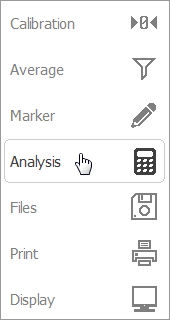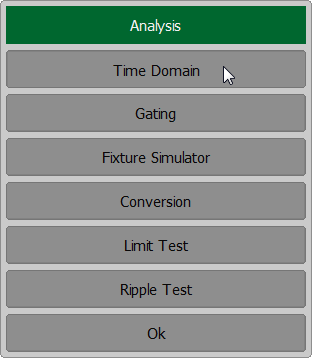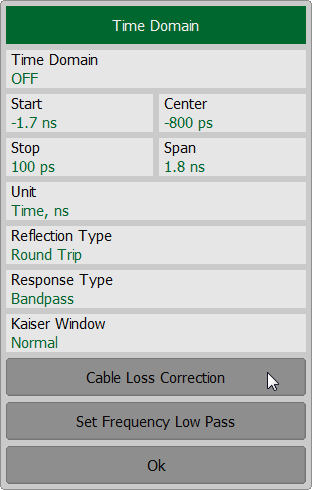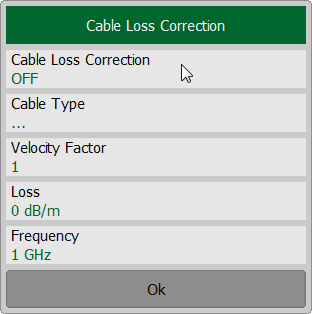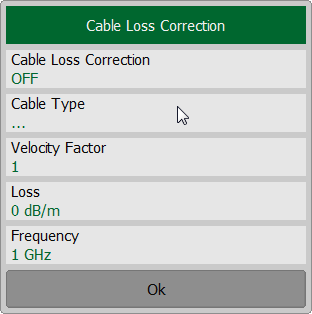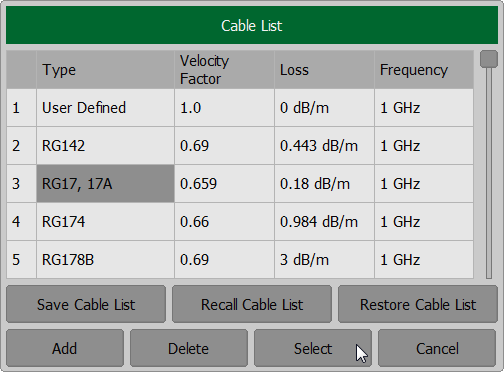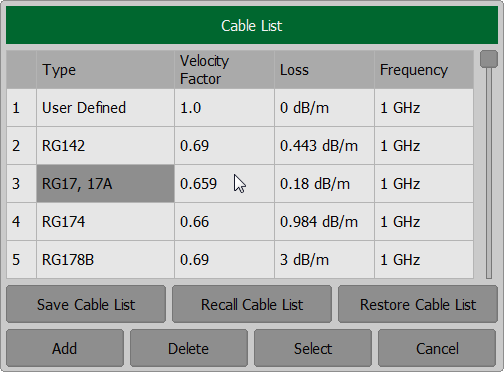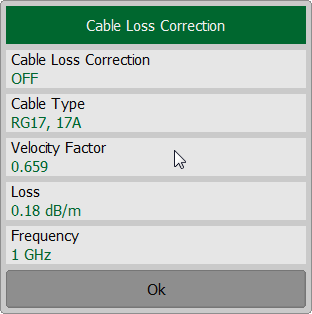By default, the software does NOT compensate DTF measurements to account for the inherent loss of a cable. However, to make more accurate DTF measurements, the cable loss and velocity factor can be entered using one of the following methods:
•Select a cable type from a list which contains the cable loss in dB/meter and velocity factor.
•Manually enter cable loss and velocity factor for the measurement.
Velocity factor is a property of the physical material of a cable. A VF of 1.0 corresponds to the speed of light in a vacuum, or the fastest VF possible. A polyethylene dielectric cable has VF = 0.66 and a cable with Teflon dielectric has VF = 0.7.
Cable Loss is specified in dB/meter. In addition to the length of the cable, loss is also directly proportional to the frequency of the signal that passes through the cable.
Cable correction function allows to take into account the influence of cable characteristics when taking measurements. The function is disabled by default.
Cable Correction Activation
To enable/disable cable correction function, use the Analysis > Time Domain > Cable Loss Correction > Cable Loss Correction softkeys.
|
Selecting the type of cable
To select the type of cable, click the Cable Table field on Cable Loss Correction menu. Select the required item from the table and complete the setting by clicking Select softkey. The selected cable type will be displayed in the Cable List field on Cable Loss Correction menu.
|
Editing Table of Cable
By default, the software contains a list of cables in the form of a cable table (See figure below). Each row of the table contains the cable name and the required parameters: velocity factor, cable loss and frequency.
All table fields can be edited.
If there is no cable description in the table, it is possible to add it.
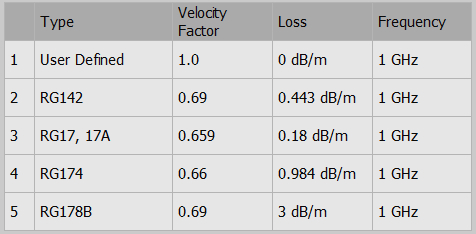
Cable Table
Select the required parameter in the table and double click on the corresponding cell. Enter the required value Type, Velocity Factor, Loss or Frequency using the on-screen keypad.
To add the new cable in the table, use the Add softkey. Note: A new cable can be added in the table by specifying its name and parameters in the empty field at the end of the table. To delete а cable in the table, use the Delete softkey. To restore the cable table, use the Restore Cable List softkey. To save the cable table in file, use the Save Cable List softkey. To recall the cable table from file, use the Recall Cable List softkey. |
Manually specify Velocity Factor and Cable Loss
Time and distance are related by velocity. To obtain the accurate mismatch location, it is important to set the right velocity factor of the transmission medium.
By default, the software assumes it to be equal to 1. But in practice, this can be different depending on the characteristics of the transmission line. If the velocity factor of a transmission line is not known, it can be calculated from the dielectric constant value:
where — the dielectric constant value.
The cable loss is the attenuation a wave experiences when traveling through the cable. The cable loss value is set per meter.
To set the parameters of cable, press the Analysis > Time Domain > Cable Loss Correction softkeys. Click on Velocity Factor field to enter the value of velocity factor using the on-screen keypad. Click on Loss field to enter the value of cable loss using the on-screen keypad. Click on Frequency field to enter the value of frequency using the on-screen keypad.
|
note |
The velocity factor, loss and frequency values can also be set in the cable table. |