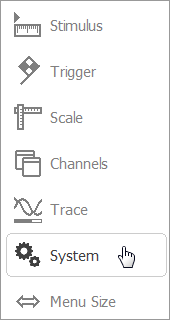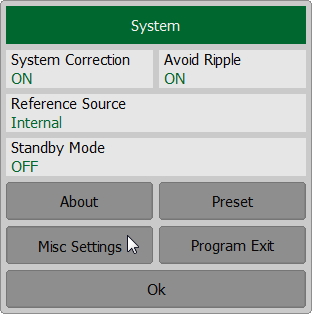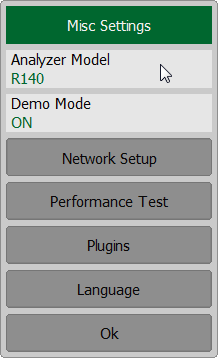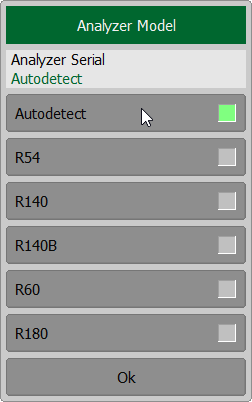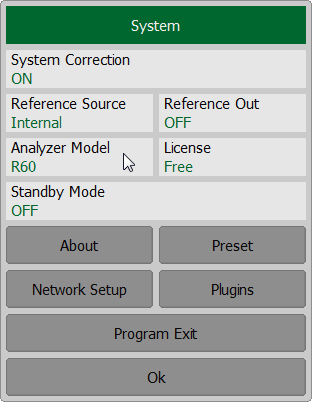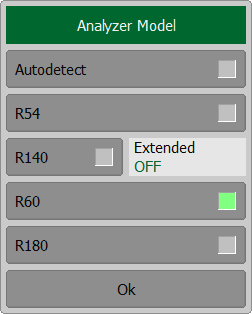The model and serial number of the Analyzer is read automatically when connected. The Software allows to connect Analyzers as follows:
•To any Analyzer connected to USB (Autodetect).
•To a particular Analyzer type, ignoring others.
•To an Analyzer with a particular serial number, ignoring others (RVNA only).
note |
To enable RNVNA to operate with an Analyzer, it should be added to Devices List (See Connecting devices to a USB port) and appropriate software license activated (See Activating License). |
note |
If the demo mode is enabled, the Analyzer connected to the PC is not detected in the software (see System Settings). |
Analyzer Selection for RVNA
Click on the softkeys System > Misc Settings > Analyzer Model. To autodetect the Analyzer by model, click on the Autodetect softkeys. To connect to the selected Analyzer model, ignoring all other models, click on the desired softkeys with the Analyzer model name R54, R140, R140B, R60 or R180. To autodetect Analyzer by serial number, click on the Analyzer Serial field and enter the value 0. To connect to an Analyser with a particular serial number, ignoring all other, click on the Analyzer Serial field and enter the serial number.
|
Analyzer Selection for RNVNA
Click on the softkeys System > Misc Settings > Analyzer Model. To autodetect the Analyzer by model, click on the Autodetect softkeys. To connect to the selected Analyzer model, ignoring all other models, click on the desired softkeys with the Analyzer model name R54, R140, R140B, R60 or R180. Enabling Extended checkbox allows operating with special hardware modification of R140 Analyzer with extended frequency range.
|