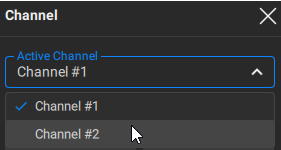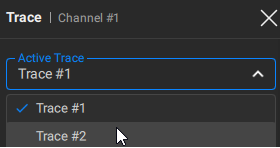The selected control commands are applied to the active channel or trace respectively. If there are several diagrams in a channel, the active diagram must be selected.
The boundary line of the active channel window or active diagram is highlighted in blue. The active trace belongs to the active channel, and its title is highlighted in an inverse color.
Activate the channel/diagram/trace before setting the parameters of or deleting that channel/diagram/trace.
The active channel can be selected if the Analyzer window contains two or more channels.
The boundary line of the active channel window is highlighted in blue.
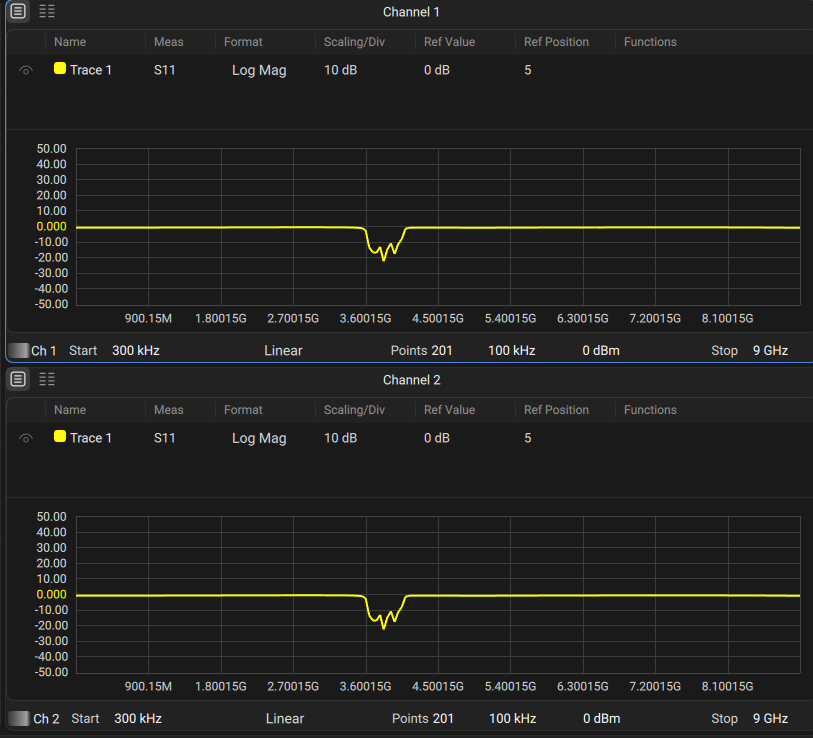
Active Channel
|
Click the Channel button in the main menu. |
|
Click on the Active channel drop-down list in the submenu and select the required channel from the list.
|
|
note |
You can quickly activate the channel by clicking on it in the channel window. |
The active diagram can be selected if the active channel window contains two or more diagrams simply by clicking on the diagram in the channel window.
The boundary line of the active diagram is highlighted in blue.
|
Click on the desired diagram in the channel window. |
note |
The diagram is activated automatically when the active trace is selected in it. |
Selection of Active Trace
The active trace can be selected if the active channel window contains two or more traces.
The active trace is highlighted in a trace manager.
|
Click the Trace button in the main menu. |
|
Click on the Active Trace drop-down list in the submenu and select the required trace from the list.
|
|