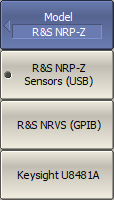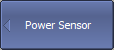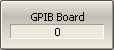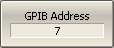An external power meter can be connected to the Analyzer to perform a power calibration of the test port. Connect the power meter to the PC directly via USB port or via USB/GPIB adapter. Then, install the power meter software. The list of power meters supported by the Analyzer is shown in the table below.
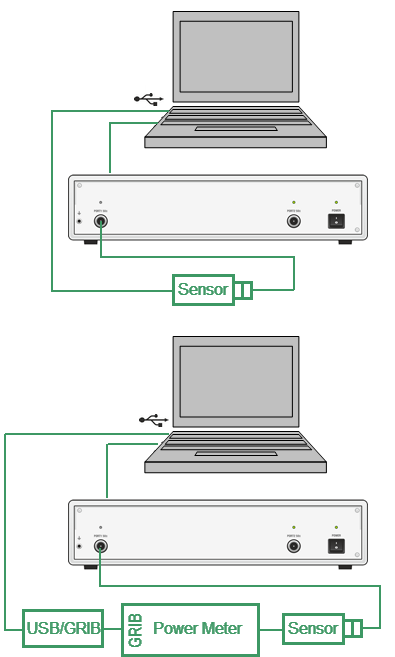
Power Meter Setup Example
Supported Power Meters
Power Sensor |
Designation in the VNA Software |
Connection Type |
Additional Software |
|---|---|---|---|
R&S®NRP-Z Power Sensors |
R&S NRP-Z Sensors (USB) |
USB |
•R&S®NRP-Toolkit for Windows •VXIplug&play x64 or x86 driver rsnrpz |
R&S®NRVS Power Meter plus R&S®NRV-Z Power Sensors |
R&S NRVS (GRIB) |
GPIB or USB via GPIB/USB Adapter |
•VISA Library from any vendor (visa32.dll) •GPIB/USB Adapter driver (if needed) |
Keysight U8481A Power Sensor |
Keysight U8481A |
USB |
VISA Library from any vendor (visa32.dll) |
|
To select the power meter, use the following softkeys: System > Misc Setup > Power Sensor > Model Then select the required power meter: •R&S NRP-Z Sensors (USB) •R&S NRVS (GRIB) •Keysight U8481A |
|
If an R&S NRVS GPIB power meter is selected, set the GPIB board address and the power meter address in the bus, using the following softkeys: System > Misc Setup > Power Meter Setup > GPIB Board System > Misc Setup > Power Meter Setup > GPIB Address |