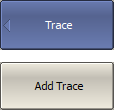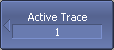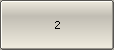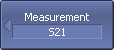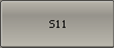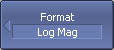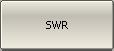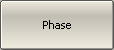|
Number of Traces, Measured Parameter and Display Format Setting |
Scroll Contact Us Home Prev Top Next More |
In the current example, two traces are used for simultaneous display of the two parameters (SWR and reflection coefficient phase).
|
To add the second trace, use the following softkeys: Trace > Add Trace |
|
To return to the main menu, click the top softkey (colored in blue). |
Activate the trace before assigning the measurement parameters.
|
To activate the second trace, use the following softkeys: Trace > Active Trace > 2 |
|
To return to the main menu, click the top softkey (colored in blue). |
note |
The active trace can be selected using the mouse (See Active Trace Selection). |
Assign the S11-parameter to the second trace. This parameter is already assigned to the first trace by default.
|
To assign a parameter to the trace, use the following softkeys: Response > Measurement > S11 |
note |
The measured parameter can be set using the mouse (See Measured Data Setting). |
Then, assign SWR display format to the first trace and the reflection coefficient phase display format to the second trace.
|
To set the active trace display format, use the following softkeys: Response > Format > SWR (for the first trace), Response > Format > Phase (for the second trace). |
|
To return to the main menu, click the top softkey (colored in blue). |
note |
The display format can be set using the mouse (See Display Format Setting). |
The set parameters will be displayed in the trace status bar (See figure below).
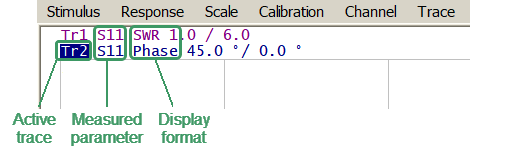
Settable Parameters in the Trace Status Field