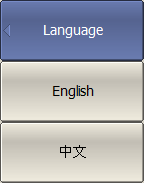To localize, do the following:
•Find the lang_template.txt file in the VNA application home directory in the \System\Lang folder;
•Rename this file to the lang_xx.txt, where xx is the two-letter language code, for example, lang_сh.txt.
•Open lang_xx.txt file.
•Find the "Name" field in the file. Enter the name of the language into which all text will be translated in field to the right of the equal sign. For example, (Chinese).
•In the same manner, enter the translation of the other fields. For example:
Name =
Rules for inputting translation text:
•To have space before or after a term, add the desired space around the term using quotes. For example:
Name = "  "
"
•To enter empty text, use two quotation marks. For example:
Name = ""
•To leave a word unchanged, leave a blank. For example:
Name =
WARNING |
Do not change the field to the left of the equal sign. This can cause the software to malfunction. |
The language code will appear on the softkey in the Language menu after renaming the file and restarting the application. To apply localization, press the softkey with the language code. The application will restart, and the inscriptions on the interface elements will change to the localized inscriptions.
|
To select the interface language, use the following softkeys: System > Misc Setup > Language |