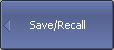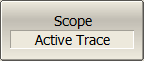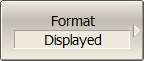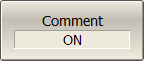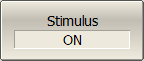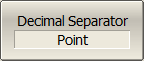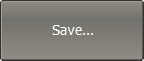Trace data can be saved as a *.CSV file (comma separated values). The *.CSV file contains comment and trace data lines. Comments start from the «!» symbol.
Before saving the *.CSV file, set the trace type, value delimiter type, and other parameters in the Save Trace Data submenu (See the table below). Then, click the Save... button to save the values to the file.
Parameter |
Definition |
|---|---|
Scope |
Type of trace to be saved: •Active Trace. •All Traces of Chan — all traces of the active channel. |
Format |
Data save format: •Displayed — the format in which the trace is set (See Format Setting). •Real-Imag — real and imaginary parts. •db-Angle — logarithmic magnitude in dB and phase in degrees. |
Comment |
Enable/disable the entry in the comment file. The comment contains 3 lines: 1.Model, serial number, software version. 2.Save date (in the dd.mm.yyyy hh:mm:ss format). 3.The name of the saved parameters and their dimensionality. |
Stimulus |
Enable/disable recording to the file frequency at measurement point. |
Decimal Separator |
The type of delimiters between stored values, as well as the type of decimal separator: •Local — decimal separator is comma, value separator is semicolon. •Point — decimal separator is point, value separator is comma. |
The trace data is saved to *.CSV in the following format:
! Comment |
||
F[0], |
Data1, |
Data2 |
F[1], |
Data1, |
Data2 |
. . . |
|
|
F[N], |
Data1, |
Data2 |
F[n] — frequency at measurement point n.
Data1 — trace response in rectangular format, real part in Smith chart and polar format.
Data2 — zero in rectangular format, imaginary part in Smith chart and polar format.
Editing saving parameters
|
To open save trace submenu , use the following softkeys: Save/Recall > Save Trace Data |
|
To select the type of trace, use the Scope softkey. Then select the required type: •Active Trace •All Traces of Chan |
|
To select the format for saving data, use the Format softkey. Then select the required format: •Displayed •Real-Imag •db-Angle |
|
To enable/disable recording in the header file, use the Comment softkey. |
|
To enable/disable writing to a file frequency at measurement point, use the Stimulus softkey. |
|
To select the type of separators, use the Decimal Separator softkey. Then select the required format: •Local •Point |
|
|
CSV File Saving
|
To save the trace data, use the following softkeys: Save/Recall > Save... Enter the file name in the dialog that appears. |
|
|